According to Bloomberg’s Mark Gurman, the 2021 MacBook Pros will offer massive design changes, such as the return of MagSafe and better display panels. This is big news, considering that the MacBook Pro line hasn’t experienced any major changes since the unsuccessful Touch Bar was announced a few years back.
If you plan on hopping on the Apple train with the new Mac models coming later this year, then there are a few things you should know about Macs and their overall security. Contrary to popular belief, Macs are just as vulnerable to malware and viruses as Windows devices, and cybercriminals can, and often do, target Mac users.
This shouldn’t dissuade you from buying a MacBook, but it should encourage you to secure your Mac once you have it in your hands. So how, exactly, can you do that? Today, let’s look at five ways you can turn your MacBook into a security powerhouse.
5 Ways to Secure Your Mac
1. Enable FileVault
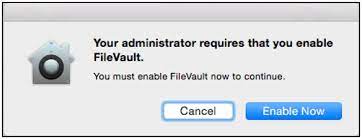
Windows has Bitdefender, and Apple has FileVault. But what are they? Simply put, Bitdefender and FileVault are encryption tools built into their respective operating systems that prevent other users from stealing your device’s data. Seeing as this is a Mac-centric article, let’s put our focus on FileVault.
Apple’s modern version of FileVault, FileVault 2, requires OS X Lion or later, so any MacBook from 2011 onwards will have access to FileVault. Enabling FileVault is simple; all you need to do is find FileVault in your Mac’s “Security & Privacy” options, then enable FileVault.
FileVault will prompt you to enter a password that you’ll need to use to verify your identity and access your data, making the password memorable and hard to crack.
2. Install a VPN
How often do you plan on taking your MacBook out to your local diner or café? Plenty of people do it; why wouldn’t they? These public places offer free internet, food, drinks—anything you need to work and feel comfortable while doing so. But the free internet they provide—what is often referred to as “public networks”—are the least secure networks you could possibly connect to.
Cybercriminals love hunting for data via public networks, and the last thing you want is to become a victim of data theft. To stay safe on public networks, you need a virtual private network.
With a proper VPN for Mac, you can encrypt your Mac’s data and browse it safely on any public network. It’s a win-win!
3. Turn On “Find My Mac”

There’s no worse feeling than losing your laptop. Whether you left your Mac unattended for a few minutes to only find it gone when you came back or misplaced it, there is a simple solution to finding your Mac, simply called “Find My Mac.”
Enabling Find My Mac allows Apple to use your Mac’s GPS to locate its general area so that you can go and attempt to retrieve it. However, there may come a time where you are unable to retrieve it. In these cases, Find My Mac allows users to wipe their devices completely. It’s a last-resort option, but it can come in handy if someone manages to steal your Mac.
4. Install a Password Manager
Passwords are tricky. You want to create strong passwords that are difficult to crack, but at the same time, you want to make your passwords memorable—these two factors clash more often than not. This is why you should use a password manager!
Password managers generate strong passwords for you. These passwords are absolute gibberish, unable to be remembered. Once created, the manager will then store the password in an encrypted “locker.” This means that 1) your passwords are safe and can be accessed at any time, and 2) you can easily use strong passwords.
5. Set Up Two-Factor Authentication for Your Apple Account

If a hacker manages to gain access to your Apple account, there’s no telling what could happen. They could rip your payment information from your account. They could take complete control of your entire account! For an account that is important and vulnerable, you’ll want to enable two-factor authentication (2FA).
2FA requires users to verify their identity via a security passcode sent to them through a secure channel (email, text, push notifications, etc.). Setting up 2FA is simple, easy, and highly recommended!
Conclusion
It’s not long before the new wave of MacBooks hits the shelves. To prepare for the next MacBook, go ahead and plan on how you’re going to tighten up the security of your next MacBook Pro!








