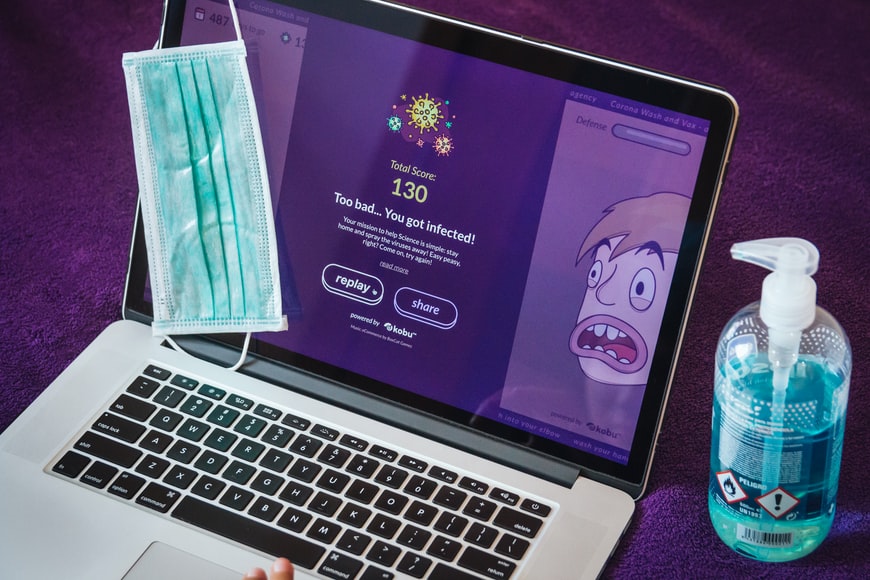Despite the common misconception, Mac computers are not virus-proof. As they evolve to become more secure and efficient, hackers also design more sophisticated strategies to infiltrate users’ devices to keep up. It means that your Mac may be easily infected if you don’t know how to protect it adequately and remove the viruses and malware timely. In this article, we explain how to identify whether your Mac has a problem and show how to get rid of virus on Mac.
How Can I Tell That My Mac Is Infected?
Malware, adware, viruses, ransomware, and other malicious apps and programs can hide for some time, but specific signs give them away eventually. Here’s a list of things you should pay attention to:
- Your computer has become too slow. It takes much time for the system to switch on, and you notice that your browser is working too slowly. These signs may show that someone has been using your computer to mine cryptocurrency.
- Your web browser changed. Pay attention to new toolbars, search engines, extensions, etc. Anything that you didn’t install yourself or consent to should warn you.
- Excessive ads start to pop up every time you use your browser. If you have been bombarded with flashy and annoying ads, your Mac has probably become the victim of adware. Although it’s not dangerous to the device or your personal data, it is irritating and distracting.

- Your Mac sends you security alerts. Some malware apps send security alerts urging you to protect your computer better. Unsuspecting users agree to download seemingly legitimate anti-virus programs that turn out to be even more dangerous malware.
- You cannot access files and get ransom notes. Some programs attack your files and prevent you from using them unless you agree to pay a substantial sum of money. Ransomware is the culprit in such cases, so do not even think about giving in to extortion.
- Someone has been sending spam from your e-mail and social media accounts. If you didn’t send these messages, consider checking your Mac for viruses.
When Viruses Are Not the Cause
Fortunately, the listed problems and alarming signs do not automatically mean that your Mac has been infected. For example, a slowdown may be caused by the lack of available memory or overheating. Your browser may not work correctly simply because you have an unstable Internet connection. If you don’t install updates, some of the programs may not work as well. Non-virus predicaments happen all the time, so be sure to identify their causes before you move on to searching for potentially unwanted apps (PUAs) and viruses.
What Can I Do to Remove the Virus?

First of all, don’t panic. Becoming a victim of hackers and fraudsters is stressful, but there are easy ways to protect your data. Consider these recommendations:
- Use anti-virus software. If you already have one installed, run a system scan and see if it identifies a problem. Follow the directions on how to remove the virus from your Mac.
- Check the program files and downloads sections. Look through the files to see whether there’s anything unfamiliar. If you notice some files that you didn’t download and install, you found the cause of your problems. Delete these files, and don’t forget to empty the trash.
- You can also check the browser settings and see if there have been any changes you didn’t make. For example, you may notice that your browser is set to open a Bing search engine every time you turn it on. Reset settings to default to eliminate this issue and restart the browser.
- If the problem is too complex for you to handle it manually, you can ask for professional help and let someone at the authorized Apple service center remove the virus from your device.
Finally, don’t forget that there’s nothing better than prevention. Try not to download suspicious apps, programs, and files, and do not click on the links you don’t trust. In this way, your Mac will stay healthy and well-functioning for years to come.