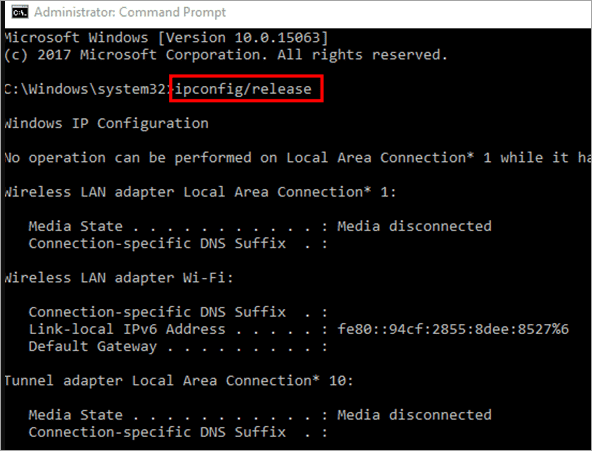Terms like Ethernet and configuration might seem very complex. However, this is your system’s way of informing that there are internet connectivity issues. You don’t have to know your computer inside out to solve these issues. With just a few steps you can bring back your internet connectivity.
IP is a kind of unique identity that is assigned to every device that is connected on the internet across the planet. The issue with IP configuration arises when your system has an issue getting a label. Under normal conditions, an IP address is given to your device automatically, however, in case of a notification, you might have to make a few changes that will help your device get an IP to access the internet further.
No matter what device you are using or the service provider you are relying upon, there is every chance that you might see a notification that reads, “Ethernet doesn’t have a valid IP configuration”.
Here are a few simple and tested solutions:
1. The basic technique
No matter what the problem on your computer is, the simplest and first technique that we ask you to try is, restarting. This is a quick fix method that can clear any issue easily. Start simple by switching off your system and restarting it again before connecting to the internet. One another thing that you could do is, restart your router or modem.
Give at least a 2-minute break before switching it on. If your internet connectivity works just fine, then your issue is sorted. If not, try one of the tips suggested below.
2. Reset TCP/IP using command prompt
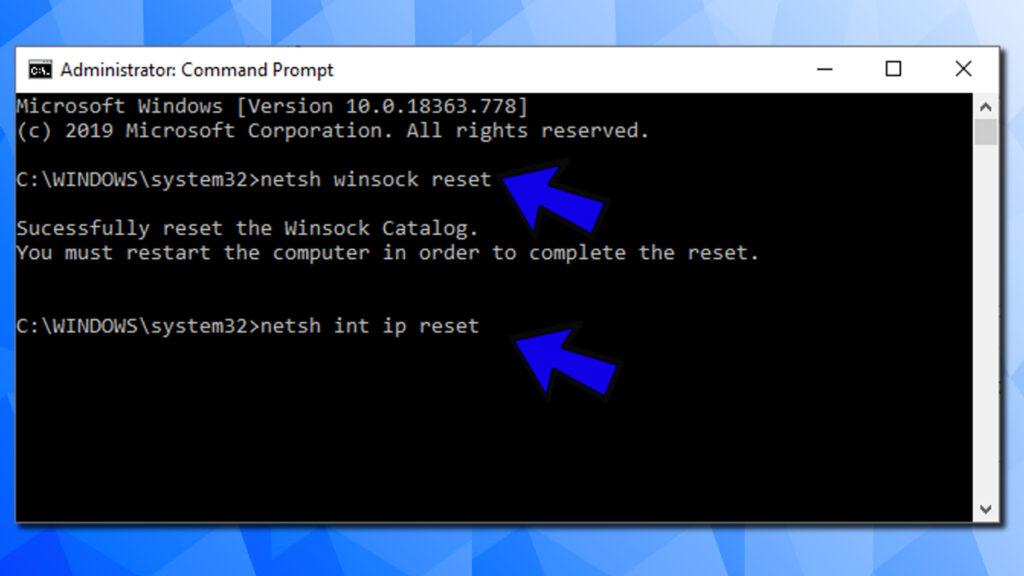
This is the next simplest way to solve the issue of internet connectivity is using the command prompt. Here again, we work to reset the network settings that can help with connecting your system to the internet. To perform this,
- Open the command prompt box. You can do this by searching for, “Command prompt” on the search box in your device
- Right-click the search result and select, “Run as administrator” from the drop-down menu.
- A pop-up dialog box would appear on the screen that reads, ‘User account control”. Click yes to proceed further.
- A command box would appear on the screen. Type the following commands one below the other,
netsh winsock reset
netsh int ip reset
These commands are meant to reset your computer’s internet settings.
- Press enter to execute the command. In case any pop-ups appear on the screen, click the option that enables you to proceed further. After the second command, restart your computer to incorporate the changes you have typed.
- Check if you can connect to the internet without any issues.
Check Out: How to login using 10.0.0.0.1 IP?
3. Clearing DNS cache
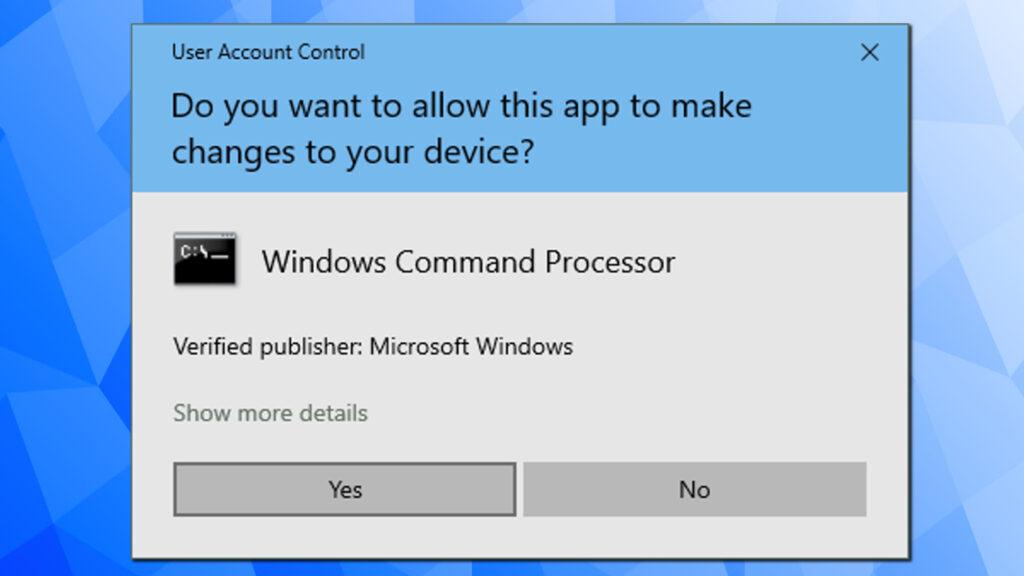
Just like resetting the IP, clearing DNS cache also requires the command prompt. Follow these steps as mentioned above to open the command prompt. The set of commands for clearing DNS cache are,
ipconfig /release
ipconfig /flushdns
ipconfig /renew
Type these commands in consecutive lines by pressing enter after each command. After entering the commands, restart your system. Check if the ethernet connectivity issue persists. DNS stands for Domain Name System, a method by which IP address is created. Hence, clearing DNS cache can help to solve internet IP issues.
Know how to login into router using the IP address 10.0.0.2
4. Network adapter driver
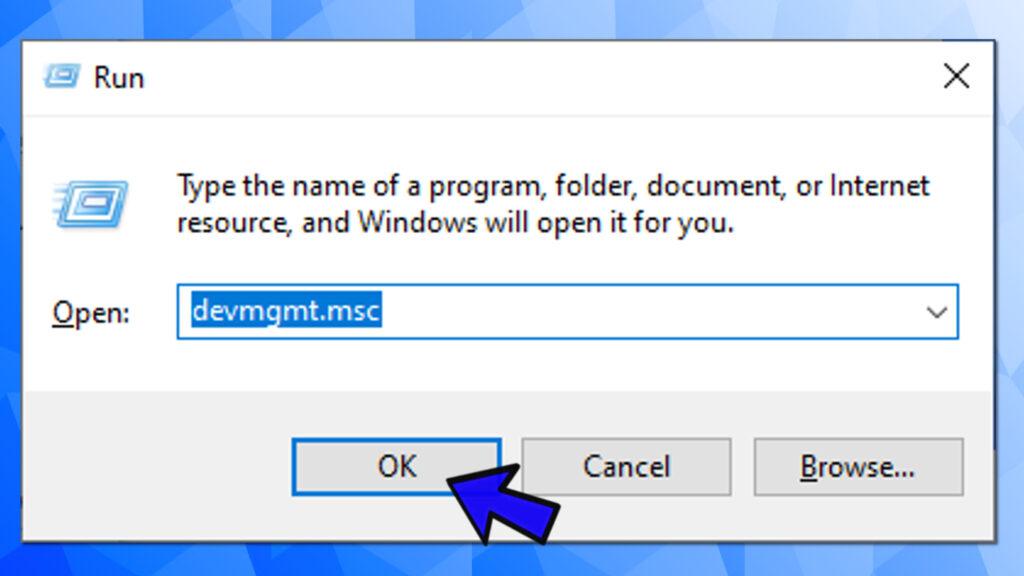
This is a key program that controls the communication between your system and the network around the world. A hitch in this program is likely to cause issues on internet connectivity. All you need to do in that case is uninstall this program completely and reinstall it again. Follow the steps given below to reinstall network adapter driver
- Launch the run prompt by pressing Windows+R keys
- On the run prompt, type the command
devmgmt.msc
And press the enter button
- Choose the network adapter option to view the list of options available. Select the, ”Uninstall device” by right-clicking on your driver
- Confirm and proceed further in case of any dialog box.
- Restart your system again. Restarting your system automatically updates the Network adapter driver.
- This mostly solves the connectivity issues. If the problem persists then, follow the initial steps to reach the network adapter.
- Right-click to open the drop-down menu and then click on the update driver option.
- Check if the Ethernet IP issue has been solved.
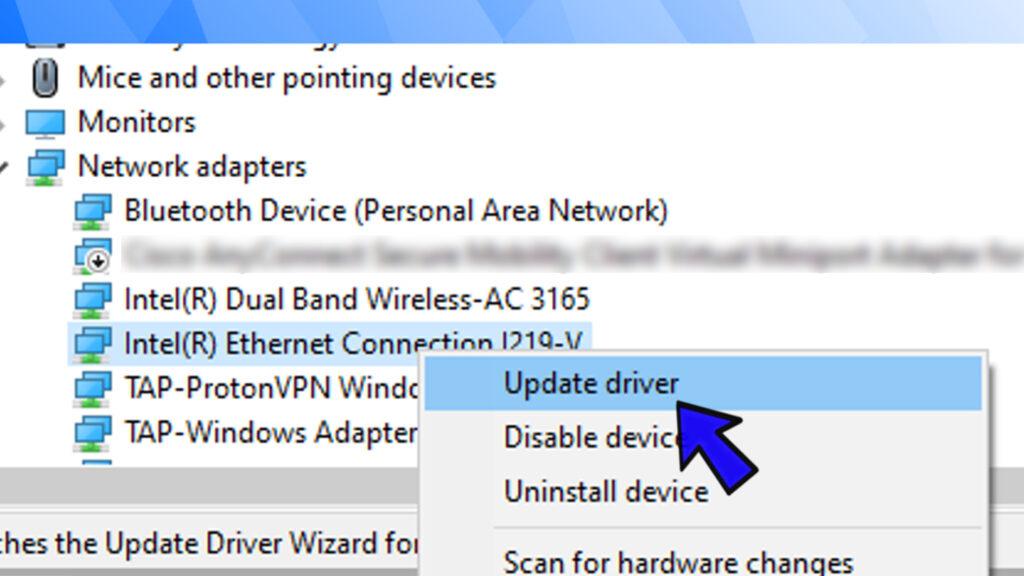
5. Manual altering of TCP/IP
You can also manually modify the TCP/IP setting if the problem persists. To do this,
- Open the Run prompt by pressing the Windows+R key
- In the prompt box, type ncpa.cpl
- From the results, right-click on the Ethernet option, and select the properties.
- From this, select Internet Protocol Version 6.
- Check the box near, “Obtain IP address automatically” and “Obtain DNS serves address automatically”
- Check if the network connectivity issue is solved.
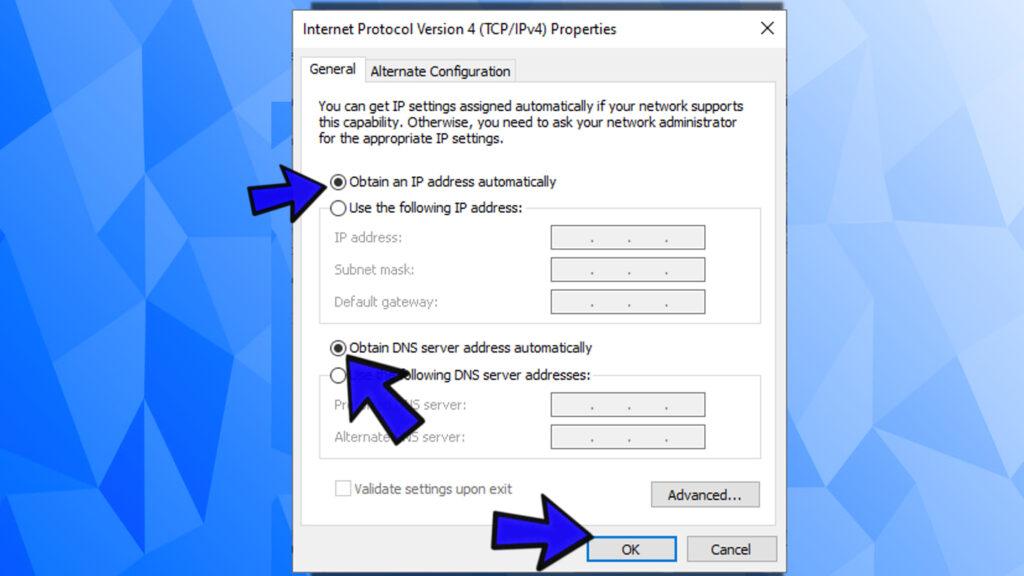
6. Disabling anti-virus
In a few cases, the anti-virus software in your system might hinder the normal functioning of your ethernet. Under such conditions, you can disable the anti-virus in your software for a short while. Depending on the anti-virus software you use, disable it for a short while and check if the issue is solved. However, it is not recommended to leave the anti-virus on your system switched off.
Most of the times “ethernet doesn’t have a valid ip configuration” error of the ethernet connectivity issues can be solved by following either of these steps. Start from the simple restart and check after each step if the issue has been sorted out to avoid complications.