Mac is a really great computer that can be easily used for any type of purpose. It will be perfect if you choose to use it for work – with its speed and efficiency Mac is a perfect device that is chosen by many graphic designers, musicians, and a lot of other artists, also people from other professions. If you are looking for laptops with low monthly payments, you can check out this amazing range of affordable laptops here.
Even though as great and effective the Macs are, they are a creation of electronics, therefore with time, it will get slower and less effective. On the other hand, this might happen much faster than you expected if you do not take proper care of your Mac.
To take proper care of your Mac, you need to clean it from time to time because the less storage space it has, the slower it will start performing. To clean the Mac, you can use mac cleaner software and use some tips in addition – to keep your clean and efficient.
Review Your Startup Items

It is highly possible that you have some apps that startup together with your Mac. This might have a negative effect on your computer. First of all, it will slow down the entire startup process – this means that your Mac will need more time to start. And secondly, it might also slow down the entire speed and performance of your Mac.
Therefore it might be a great idea to review the startup items and decide if you truly need all those apps to start with your computer. Of course, there is no need to remove all of them because some might be really useful. For example, if you use Mac for work and each time when you turn on your computer you need to launch your email as well, it might be convenient to add this app to the list of startup items.
And if in the list of startup items you see many apps that you do not remember adding to this list, do not worry because it is a quite regular setting for new apps to be set up as startup items automatically. Surely, if you see some apps that you know you have never even installed, then you should consider investing in a serious antivirus for your Mac and its safety.
Reset The System Management Controller
Resetting your SMC might really help speed up your Macs’ performance, especially when you see that nothing seems to be wrong with your computer but it starts to function slower and slower. Therefore, the System Management Controller might be working with errors and causing this issue.
If you have a battery that is not removable, you should perform the action of resetting the SMC by shutting down your Mac at first, then turn it on again and press Shift+Control+Option keys at the same time, and then click the power button at the same time. Hold these keys down for approximately 10 seconds. Then restart the Mac by pressing the power button again.
If you own a Mac with a removable battery, please use the following instruction to restart your computers’ SMC. Start by shutting down your Mac, then remove the battery from its place, hold the power button for approximately 5 seconds, then place the battery back, and restart your computer by using the power button.
Clean Your Desktop Items Regularly
This might sound like very obvious advice but it has a direct effect on how fast or slow your Mac performs. There is a simple explanation of why – Mac uses its’ additional resources to show you each thumbnail that you have on your desktop.
Also, if you have a very chaotic desktop, this slows down your personal productivity. The more files you have, the more difficult it is to find the one that you are looking for at the moment. This might also lead to sending wrong files to someone.
Delete Unneeded Files
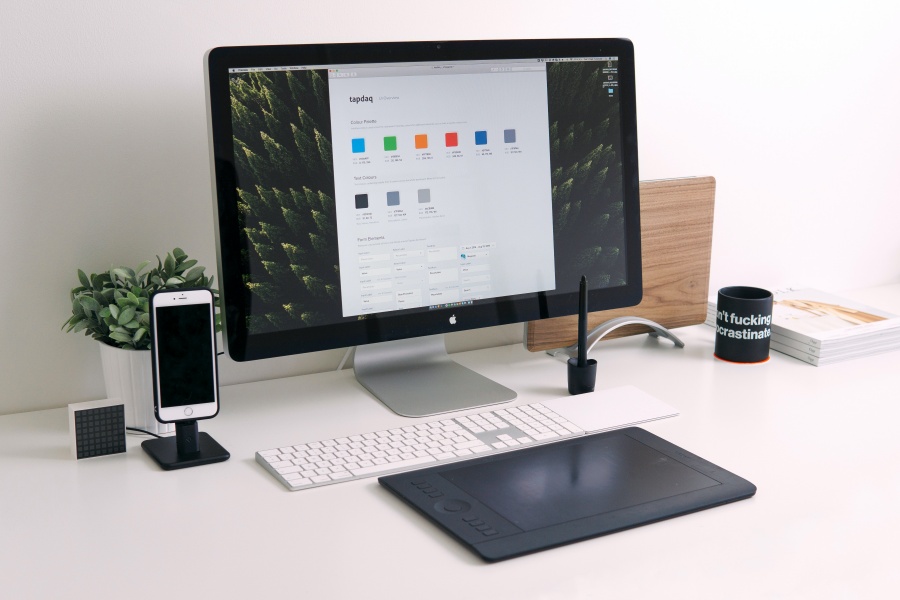
The less storage your Mac has left, the slower it will perform. So it would be very effective to take some time once in a while to review your files and delete the ones you do not need and get rid of file duplicates.
Also, when you delete the files from your computer, always remember to clean the Trash Bin as well. Sometimes it might be difficult to remember but you need to understand that deleting tons of files will have no positive effect on your Mac if you leave all those files in your Trash Bin – in this case, it will simply take up the same amount of storage space, just in a different folder.
With time, if you keep using your Mac with low storage, one day it might lead to data loss. This happens when your computer does not have enough space to save the data you create while using a specific app. Therefore to protect yourself and your data, keep your Mac clean.








