At some point, all computers will experience a decrease in performance. To solve this problem, you can either make some physical upgrades or perform a few adjustments to your PC’s software and operating system. Making changes to your computer’s software and operating system is the more cost-effective and straightforward method for increasing your PC’s performance. Additionally, there are various software programs available that will alert you to files and programs that are causing your computer to slow down. However, for our purposes, we will look at what you can do now to speed up your PC and improve its overall performance.
5 Ways to Increase Your PC’s Performance
1. Uninstall Gratuitous Software

When you purchase a PC, it comes with several applications that you are unlikely to want or need. However, they do tend to take up a system’s memory. You can easily identify these programs when a pop-up appears, telling you to update a program you’ve never used before.
To remove these applications from your computer and free up disk space, simply click on the “Start” menu, select “Settings,” and then click the “Apps” icon. The “Apps & Features” menu will open, and in this space, you can view all the applications you’ve installed and the ones that came preinstalled. After you’ve identified the program to uninstall, click on it, and a button will appear offering you the option to either “Modify” or “Uninstall.” Select “Uninstall.”
2. Restrict the Programs at Startup

In the same way that there are programs that come preinstalled on your PC, there are also programs that are set to run when you start up your computer automatically. Fortunately, We have an updated Task Manager in Windows 10 that makes it easy to find the applications that are running in the background and you can select the applications which you want to start by yourself.
To open the Task Manager, press Ctrl+Shift+Esc. A window will appear with a list of all the applications you’ve installed on your computer. It will also provide you details of RAM each program uses when you start your PC. To alter an application’s startup, select “Startup” from the list of options along the top of the window. A list of applications will appear. Right-click on the application you want to change and select “Disable.”
3. Increase your PC’s RAM

When it comes to memory, Windows 10 consumes less RAM than previous versions of windows. However, increasing your PC’s RAM memory is a proven way to speed up your device. That being said, most laptops don’t let you adjust RAM, so this really only applies to desktop computers. If you’re familiar with the basic interior of a desktop tower, then you should be able to install additional RAM yourself. However, if you’re worried about potentially compromising your system, you can take your computer into a professional shop.
4. Look for Spyware and Viruses
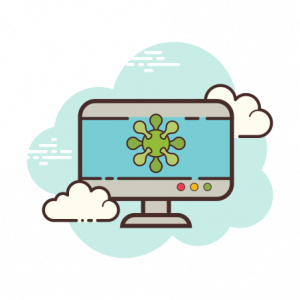
Almost everyone picks up a virus at some point while surfing the web. However, the new Windows Defender software makes it easy for malware to be identified. Additionally, you can install many third-party programs that are effective at removing any spyware or viruses you may have acquired.
You should be aware that some applications work better than others, and some can take up more space on your PC, which can cause issues with speed. Therefore, you should find software that is efficient and completely removes malware without taking up too much space.
5. Employ Defragmentation and Disk Cleanup
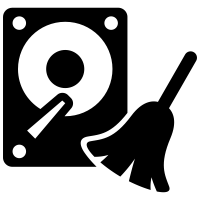
Most everyone has files and programs on their hard drive that are unnecessary or haven’t been used in a while. Disk Cleanup lets you discover which applications and files you can delete from your computer to free up drive space for the programs you actually use.
To access Disk Cleanup, enter the term into the Cortana search box, and the program will open. Next, run a quick scan. This scan will show you the temporary files, web pages, and installer applications that you haven’t used or no longer need. You can then delete them and clear up some space.
It’s also a good idea to schedule disk defragmentation on a semi-regular basis so you understand how much hard drive space you have. Windows provides an Optimize Drive tool that you can access from the Start button or the Cortana search box. Additionally, various third-party programs can help clear out unnecessary and old files.
Summary
If you find that your PC is experiencing issues loading applications or it’s simply running slowly, then you’ll need to make a few minor adjustments to make it run more efficiently. You’ll then want to look into whether increasing your PC’s RAM is feasible. Additionally, you should check whether there is any malware, spyware, or viruses causing lags or slow speeds. Lastly, be sure to run the Disk Cleanup program and disk defragmentation program.








