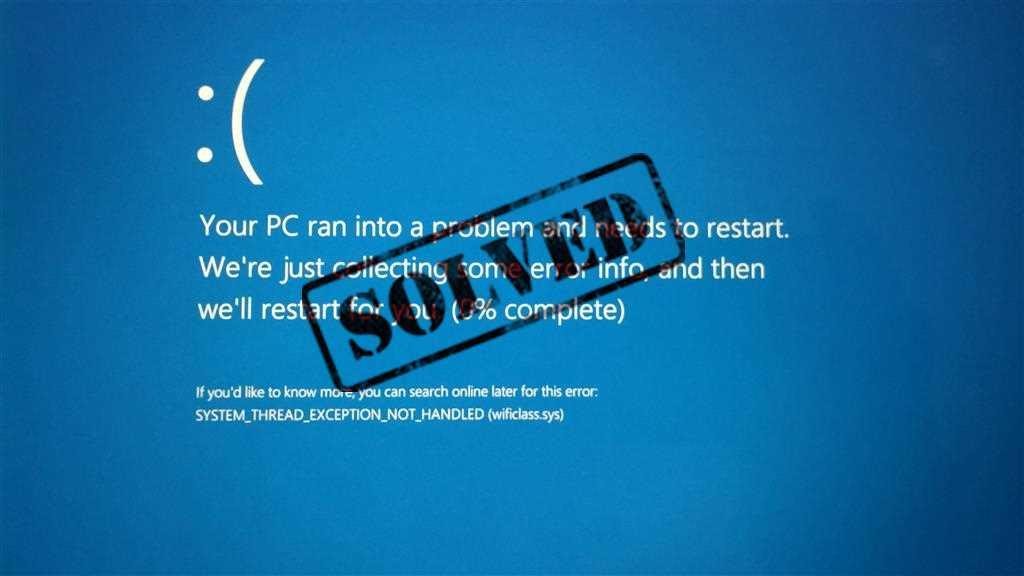For computer users, error messages are a commonly occurring obstacle that hinders easy use. One such is BSOD or blue screen of death in which the screen turns out to be blue in color and it freezes. It indicates the malfunctioning of the Windows operating system, and the system already shuts down.
In such a situation, restarting the system is a commonly tried solution to resume the system. However, Windows PC automatically restarts depending on the version of the OS you are working on.
However, in this regard, the windows 10 System thread exception not handled is a similar issue that often pops up on the screen. It is related to the malfunctioning of graphic drivers. It is recommended to use its latest version for smooth use and streaming of videos on the system. To put an end to your problems, we bring some ways to fix these Windows 10 file corruption problems.
Ways to fix these Windows 10 file corruption
1. Starting Windows OS in safe mode
There can be two cases for this, and they are detailed in the following part.
Condition 1- Signing in to Windows
- Hold on the shift key, power button and then click on Restart option
- After the system reboots, go to ‘troubleshoot’ option and click on ‘advanced option’ and then click on ‘startup settings’ options
- As the next screen shows up, click on the restart option
- Following this, click on “4” from the keyword to enable system starting in safe mode
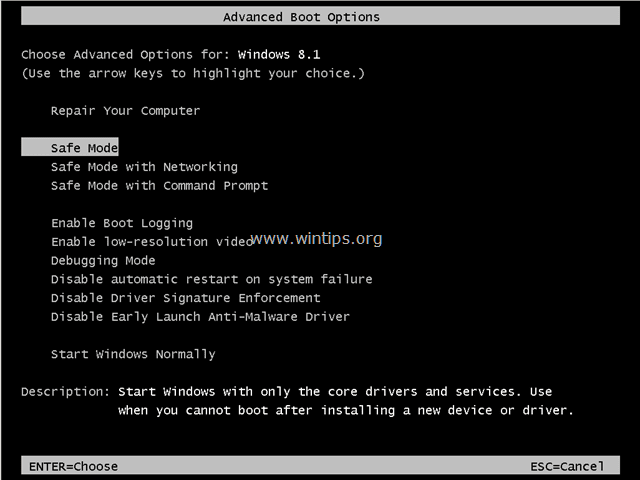 Condition 2 – If unable to sign in to Windows
Condition 2 – If unable to sign in to Windows
If you fail to start Windows and the BSOD error message displays, follow the steps as enumerated below.
- Try to create Windows installation media using another system that goes with the installed version of your OS
- As the windows language page shows up, click on SHIFT+F10 to use the command prompt, click the next option, repair the system, troubleshoot, and click on the advanced option.
- After this, use the command prompt and type “enter”: bcdedit /set {default} bootmenupolicy legacy command
- Following this, operation complete message displays
- Now, type exit to close command prompt window
- Restart system and click on F8 option before the start Windows logo shows up
- Here, click on safe mode and press enter to activate the same
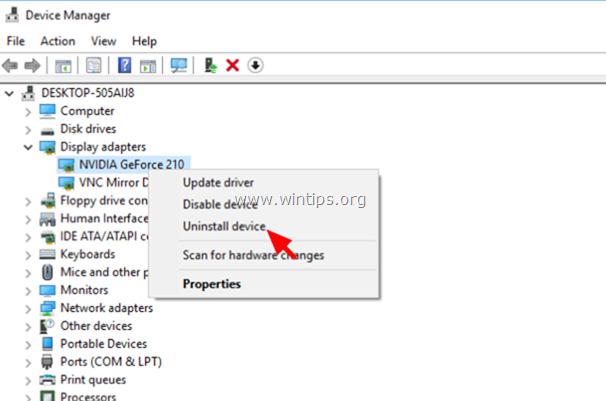
2. Uninstalling display drivers
- You have to press the Windows button along with R key, type devmgmt.msc and click on the “enter” option
- Now, expand “display adapters
- Right click on the adapter option and uninstall the device
- Delete and uninstall the driver
- After restarting the system, install it again
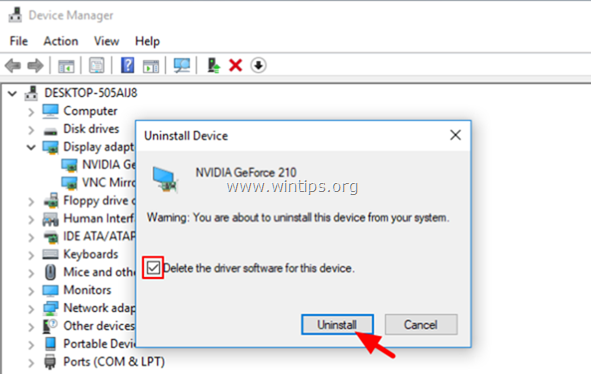 However, if unable to find the driver, it is better to download and install it fresh on your system.
However, if unable to find the driver, it is better to download and install it fresh on your system.
Conclusion
Other than this, you can disable hardware acceleration through any browser to get rid of the BSOD error message. Whichever browser you follow, make sure that you follow the correct steps to get rid of the message.
So, the above said solutions can help you remove the error message “system thread exception not handled” and display videos with ease or else you can do windows 10 clean install.