Steam store not loading: Steam is a digital video gaming platform by Valve Corporation. In September 2003, Valve launched Steam as a way of updating their gaming distribution services and further expansion of that system via third party games publishers. This social gaming application’s focal functionality is to allow you to download your favourite computer games directly from the app.
Although it is a steady stream for video games, yet there are some issues that can occur time to time. In this article we will sort out those Steam store loading issues with some latest series of troubleshooting processes.
Solutions to Fix “Steam Store Not Loading” Error
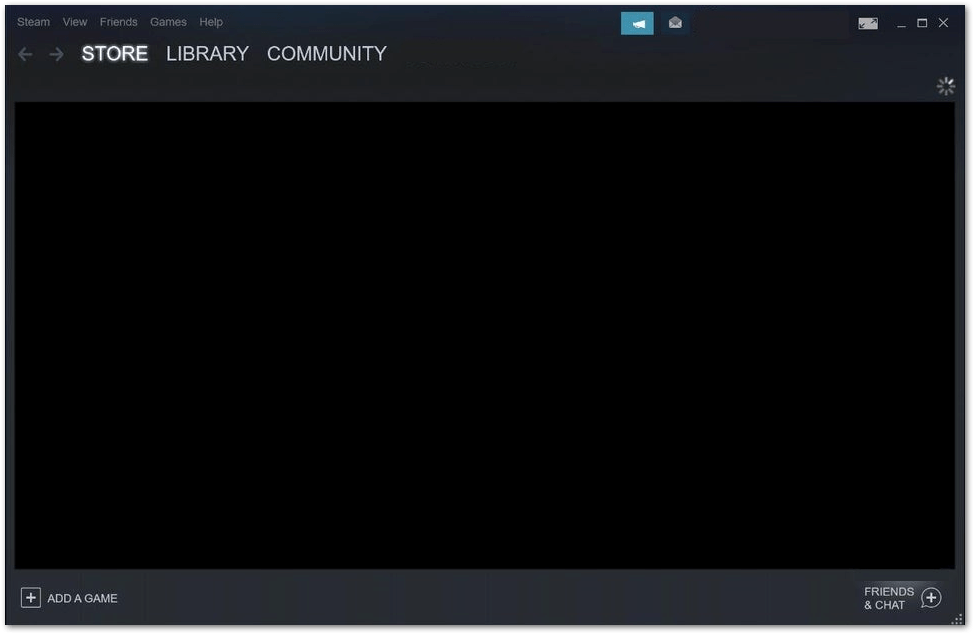
There are several conventional troubleshooting steps in recommendations, but the very first step is to restart your PC before performing any of those parts. It has been seen that sometimes restarting your computer helps to refresh your PC’s operating system and also clears those pre-opened corrupt files that can cause software issues.
A number of factors are responsible for this particular occurrence of the error, starting from the cached data problem to the “not loading” issue of Steam program. Here are some troubleshooting steps listed below that will be useful to you to fix up Steam Store Not Loading issues.
Solution 1: Clear HTML Cache Data
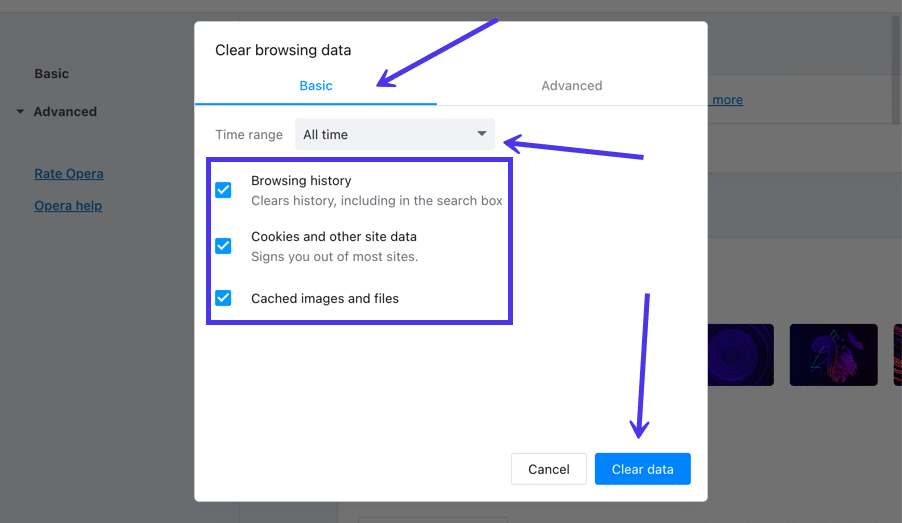
If your in-game browser lags then the reason could be the corrupted cached data. One of the quickest techniques to resolve the “Steam Store Not Loading” error is to delete the HTML cache from your PC.
Solution 2: Exit Steam Client
Hit the Win and R buttons at a time. It will pop-up the Run application screen.
Next, type “control” in the dialogue box. This will open the Control Panel.
Navigate to “Folder Options” searching through the dialogue box located at the top right corner.
Hit the “Folder Options”
Then further hit on the “View” tab to check the line saying “Show Hidden files, folders and drives”. Next, check the box and hit “apply” it to make changes. Then close the window.
Click on the Win + R button. This action will show you Run application pop up.
Type C:\Users\<Username>\AppData\Local\Steam\htmlcache.
Your <Username> is your windows account username.
A computer generally displays all the names of the users who have accessed that machine. Hit on the username and search the folder named “AppData”. You will find the “Local” folder. From there, navigate to the “Steam” option. You will find the “htmlcache” folder.
From the cache folder, select and delete all the items. Then hit the Win and R buttons together. Doing this will prompt the Run application on screen.
Next, enter the following I the dialogue box: steam://flushconfig
After that, hit “OK” and confirm your action in the pop up. Now check whether the “Steam store not loading” error still exists or not.
Now add “–no-cef-sandbox” in the Steam shortcut. Then navigate to the Steam folder (by-default file location will be: C:\Program Files (x86)\Steam).
Create a shortcut of the steam.exe file and paste the same into that Steam folder. Now with a right click on the Steam shortcut, access the “Properties”.
Now add: -no-cef-sandbox in the target textbox at the end of the path ( it will appear like: “C:\Program Files (x86)\Steam\Steam.exe”-no-cef-sandbox). Then hit “OK” to save the changes made in “Properties” and run the Steam shortcut that you have just made.
Now check if the Steam store is loading or not.
Also Check: Fix steam client bootstrapper not responding
Solution 3: Clear Cache Data of Steam Web Browser

The most prevalent cause behind the Steam error code is the corrupted browser cache. If that’s the reason, then clear the cached data.
Go to Steam and hit the “Steam” tab located at the upper left corner of the screen. Next, hit the “Settings” from the list. Then hit the “Web Browser” located in the left panel of the screen.
Now hit the “Delete Web Browser Cache” option followed by “Delete Web Browser Cookies”. Restart the Steam app and check if the Steam error message is still appearing or not.
Solution 4: Reinstall Steam After Uninstalling it
This is the final troubleshooting method which you should, only if none of the above solutions resolve the Steam error. That is you need to uninstall the Steam app.
But before that, it is important to back up your game. Let’s check it how:
Open the Steam PC client by double-clicking it. Next, click on the Steam button located at the top right corner of the screen and choose “Settings” from the drop-down menu. Then hit the Downloads tab located in Settings and go to the Steam Library Folders. There you will get the complete list of all libraries which are recently used by you. Back up those folders. The pathway to the default folder is C drive to Program Files (x86) followed by Steam and finally to steamapps.
Then click on the folder tab to access the File Explorer or other folder and reach the above mentioned file location. Then click on “This PC” or “My Computer” tab located at the right pane. Lastly, access the above location and locate the “steamapps” folders.
Then go to the context menu and choose the “Copy” option by right-clicking on the folder. Next, navigate to any location outside the Steam folder and right-click to paste the folder.
Repeat the same process to paste all the other library folders. Then reinstall the Steam app and again add all the folders again as Steam library folders like you did earlier.
Solution 5: Uninstall Steam
Log in to your computer with an admin account. Then hit the “Start” button followed by the gear icon to access settings if your PC’s OS version is Windows 10. Next, hit on Apps. It will open a list of all the apps that are installed on your computer.
Now locate the Steam entry from the list and hit once on it. Then uninstall the apps (by checking the boxes which appear beside the apps) from the list. After that, follow the on-screen instructions for uninstalling the Steam app and restart your PC.
Finally, go to the official website of Steam and download the Steam app installer. Check the on-screen instructions to install Steam and confirm if the Steam app is loading or not.
That’s all about the possible solutions you may follow to resolve the Steam error code- Steam store not loading- issue. If none of these is workable, then it might be some other issue with your computer hardware.








