For ardent game lovers, Steam is indeed a much familiar word. It is one of the most popular video game distribution services provided by Valve. Steam started as a standalone software back in 2003.
But today, Steam offers both online or web-based services for both PCs as well as mobiles with some bugs and one of the most common is when Steam is having trouble connecting to the steam servers . This app facilitates your gaming experience with automatic updating of games, community features, cloud storage and voice as well as chat functions.
The software works on almost all operating systems like Microsoft, macOS and Linux. Not just this, if you play on your mobile phones, then you can enjoy steam on Android as well as iOS.
There are millions of Steam users around the world. And a glitch in this software has left a lot of people unhappy. The issue faced by most users was that, as soon as they signed in, either using auto login or using their sign-in credentials, they were not able to access and use the software any further.
This has been an issue for the past few days. When a lot of people started facing out a similar issue, it went viral on the internet. Several solutions came up on the internet to help Steam users get their regular gaming experience back.
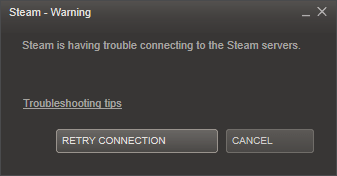
This is how the screen would look like when you log in. You wouldn’t be able to run the program any further.
Reason for the Hitch
- Misconfigured internet setting is one of the primary reasons why you cannot access and use the software. This can be resolved with ease, by typing in a few administrative commands.
- For a few other people to sort this issue out, the permission of the administrator from Steam is required.
- If in case, UDP protocols don’t work, try switching to TCP protocols. This also might solve the issue for a few users.
What can we do to fix this issue?
1. Command Prompt
For Windows users, the simplest thing you can do is open the Command prompt on your Windows. You can find the Command prompt by typing it out on the search box. Alternatively the Windows + R key also opens up a Run dialog box. On the Run dialog box, type, “cmd” and press Control+Shift+Enter keys to run the command prompt using administrator privileges.
The next step is to type the following command on the Command prompt.
“netsh winsock reset and press enter
Then Type netsh int ip reset reset.log hit”
After typing in the command, press enter and wait patiently until you see the words, “Winsock reset completed successfully”. This means that the process has been completed and you have given the commands without any error.
After this step is done, try logging on to the Steam software again to see if the problem is sorted out. If you can log in and use the software, then the method is successful. If you still find the issue persisting, then you will have to retry a different method.
2. Run as Administrator
This is another solution for users who faced errors while using the Steam software. In the case of most software, granting administrator’s permission can solve most of the issues. The same rule applies to the Steam software as well. Run the Steam software as an administrator to escape the never-ending prompts of error from the application.
The first step to do here is search for the Steam shortcut on your computer. Open the properties menu of this executable file. There are two ways to do this, you can either right-click on the file or you can search for the file and select Properties from the pop-up menu.
In the Properties dialog box, select the Compatibility tab. You would find, “Run this program as an administrator”. Check the box next to this. And then save changes by either clicking on the OK button or the Apply button at the bottom of the dialog box.
If any further dialog box pops up, keep proceeding further to gain admin privilege to operate Steam. Once this is done click the Steam software on your desktop, to open and relaunch the login. In most cases, after granting admin privilege, there wouldn’t be any difficulty in running the software.
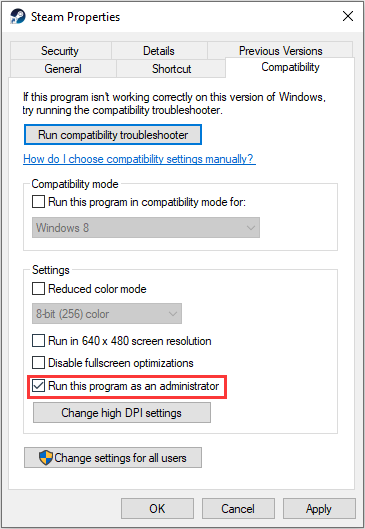
Fix: Steam Client Bootstrapper Not Responding
3. Add Steam.exe file as an exception
In a few cases, the Windows firewall blocked the normal functioning of the steam app. If you have updated the Windows defender on your system and if it is active, then this might also cause trouble in running the steam app. You can make sure that the Steam. Exe file is an exception from Windows Firewall so that software runs without any error prompts.
To do this, you first have to open the control panel by using the search tool. Navigate through the control panel to find the “Windows Defender Firewall”. When you open the Windows Defender Firewall, you will find an option called, “Allow an app” or “Feature through windows firewall”.
This is usually found on the left side of the screen. Click the option and a list of applications on your PC would open up. From the list, pick the Steam executable file. After this click OK and restart your computer once. Run the Steam executable file and check if the error is sorted out.
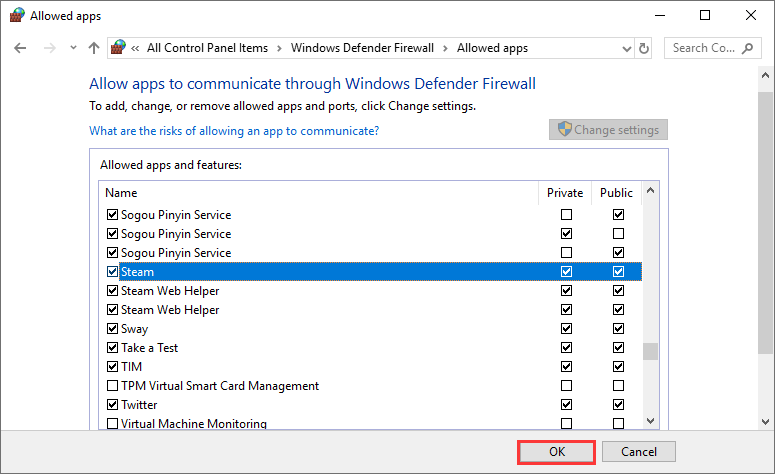
4. Changing protocol from TCP to UDP
In a few cases, using a different protocol might also help solve issues pertaining to file execution. This is not a widely used solution for solving out errors in the Steam app. But it has definitely helped a few people run the app successfully without any error prompts.
So if the other mentioned methods do not work, you can try this one out. When you login the Steam app and the error prompt reads, “Steam is having trouble connecting to Steam servers” then you need to follow these steps.
If you haven’t made any changes at the time of installation of the application, you will find the steam installation folder in your Program files within the local disk. Within the main Steam installation folder, find the .exe file and right-click on it.
A property pop-up would open, on which you have to click the shortcut tab. In the “Target area” box, after the closing quotation, add, “-tcp”. Click OK or apply.
Relaunch the steam file after performing this change. Check if you can log in without any error or difficulties.
5. Reinstall the application all over again
When none of the above-mentioned ideas could solve your problem, then this is the last thing that you could do. Reinstalling the application is indeed the least preferred method among the users. However, if the problem continues to persist, this is the last option to make your application work normally.
Take a backup of the files you wish to add to Steam after reinstallation. After creating a backup, open the control panel by simply using the search box. From the Programs section, click on the, “Uninstall a program”.
The system would automatically show, the list of programs installed in your PC. From the list select, “Steam” and click on the Uninstall button to uninstall the application.
If any further dialog box prompts, proceed to uninstall the application. Once this is done, you can reinstall the application all over again to sort out the issues and errors faced previously.
6. Repair tools
Even after all this, if the issue persists, then look for some repair tools that can search for and fix the missing or corrupt files. This might be helpful if none of the other methods works.
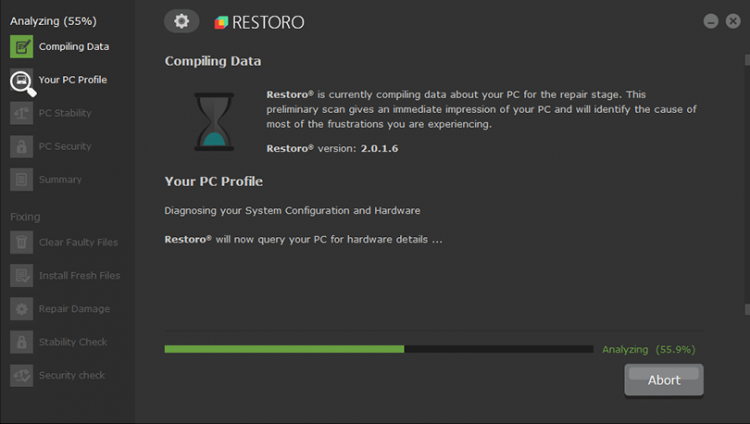 Restoro repair is one of the finest tools available online to fix the issues faced by users. It makes sure your file is free from errors and runs smoothly without any hitches.
Restoro repair is one of the finest tools available online to fix the issues faced by users. It makes sure your file is free from errors and runs smoothly without any hitches.
These are just among the many ways with which you can sort out when Steam is having trouble connecting to the steam servers. We hope this helps you have hitch-free gaming experience.








