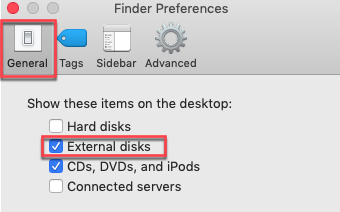When experiencing SD card issues as it is not visible on your Mac, it can be challenging for the first time to fix the invisible SD card. The SD card deleting files by itself or not showing up can be due to minor issues that most of us fail to attend. It can generate from dust, which needs to be addressed soon after the problem shows up. Meanwhile, other problems can also hinder the SD card from not showing up. The following part of the article shall take up through some possible solutions to fix the problem.
Checking the connection of SD card on Mac
As the SD card on Mac fails to show up, it is important to check the connection. Try to check the card on another system, card reader, or other USB port to ensure whether the card is showing up. It helps to identify whether it is the card or the Mac device that needs to be fixed.
If you are unable to read the card, let us try another solution for this issue.
Restarting the system
This is one of the easiest options that most of us try when the SD card malfunctions. Though you can fix the issue, it closes the programs running and clears the system memory. So, it is recommended to remove the card connected with the system and then reboot it. When you again start the system, insert the card to see whether the system recognizes it or not.
Checking Finder option
The Mac may be not set to show up any connected device or show the same in the Finder. However, it is easy to change settings under Finder Preferences… to enable the devices connected to show up easily.
- First, open up Finder and then choose Preferences…
- Now, from the ‘general’ tab, you have to click on the External disks which are also available on the sidebar tab
After you have modified the settings under the Finder Preferences… option, you have to check whether the SD card is visible in the list of devices. However, it may happen that the card has been damaged, and therefore, you have to look for other possible solutions to fix the problem.
Will repairing the SD card help?
In case the SD card is not listed in Disk utility, it will fail to show up in Finder Preferences… . This often happens when the SD cards corrupt or it is damaged. Even if the card is listed in Disk utility, the card may still show up. Here, you can try to fix the SD card using the utility’s problem-solving steps.
- First, open Disk Utility from Launchpad> Other
- Now, you have to select SD card and then click on the “First Aid” available on the top
It shall help identify the card on the system and repair the possible errors by performing these steps. If the card fails to show up, the utility will notify about the same and recommend a backup. However, one of the last solutions possible is to format the SD card to help it work if it is completely damaged.
Steps to format SD card
Formatting the SD cards means that all its data will be deleted. In case, you do not have any backup stored, it is better to opt for its data recovery software before you format the card.
After backing up or restoring your data first, the simple steps below need to be followed.
- First select the Application option, then Utilities and launch the Disk Utility
- Now, select the drive and select the Erase option
- After this, you have to choose the file system and name it
- Now click on the Erase button again
Therefore, by following these easy steps, you are almost there to fix the SD card and retrieve the lost data. So, try out the steps mentioned above when the SD card does not show up on a Mac device or desktop.