When your RAM is full, your Mac will drastically slow down and make your hard disk work overtime. Chrome, despite being extremely clean in its UI, is infamous for its greed in cycle count and taking up lots of RAM.
You can see this by opening up the Activity Monitor and viewing the current processes. Press Memory at the top of the Activity Monitor and sort by most Memory. You will likely see Chrome right up there if it’s open.
It’s worth noting that when you have more RAM available, your Mac will tend to fill up the space if it’s there. So, just seeing some apps use a lot of RAM isn’t necessarily a problem if you’re not experiencing a slowing down of your device. However, if you’re looking to limit how much RAM Chrome is using, here are some effective ways to go about it.
Close unused tabs and windows
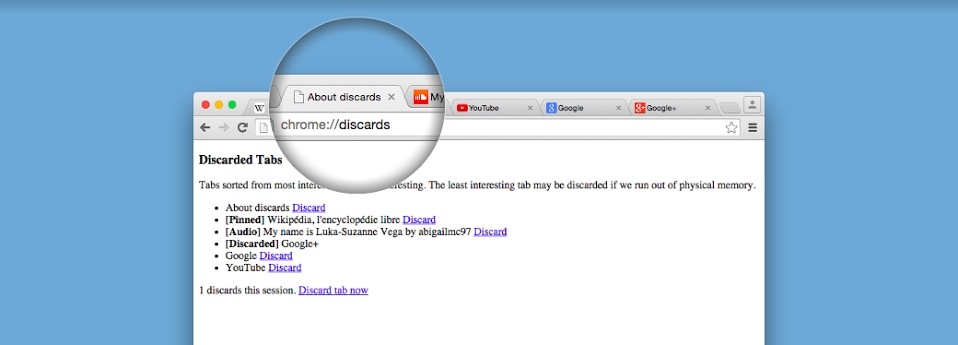
First and foremost, the more tabs and windows you have open, the more duplications there will be within your RAM. It’s ideal to limit the amount you accumulate through other techniques, like using Pocket to save web pages for later. Tabs can often be around 150MB each, though they do vary, it’s nevertheless important to stop it from becoming a problem in the first place.
Updates
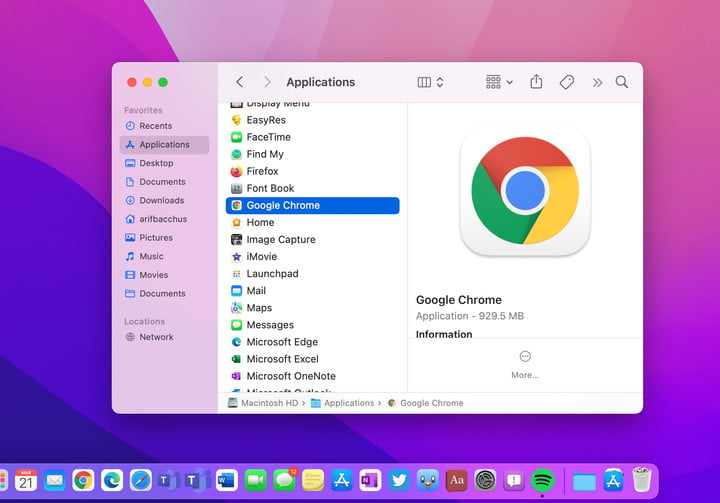
Secondly, it’s important to keep Chrome updated. This is a good practice to always do in order to avoid crashes and keep the browser running smoothly. To check, head to the Chrome menu in the top right (three dots), press About Chrome, and see if it says you need an update at the top of this page.
Tab Suspender

Extensions like The Great Suspender is a lightweight extension that can suspend tabs that you’re not using. After all, simply saying “close some tabs” isn’t a nice way to solve the problem if they’re important – albeit not being used right now.
This will free up tons of memory and CPU by suspending the page after a certain amount of inactivity. Reactivating the page is a matter of a single click too, so it’s not much hassle to use. There are alternative Chrome extensions that do a similar job.
Cut down on Chrome Extensions
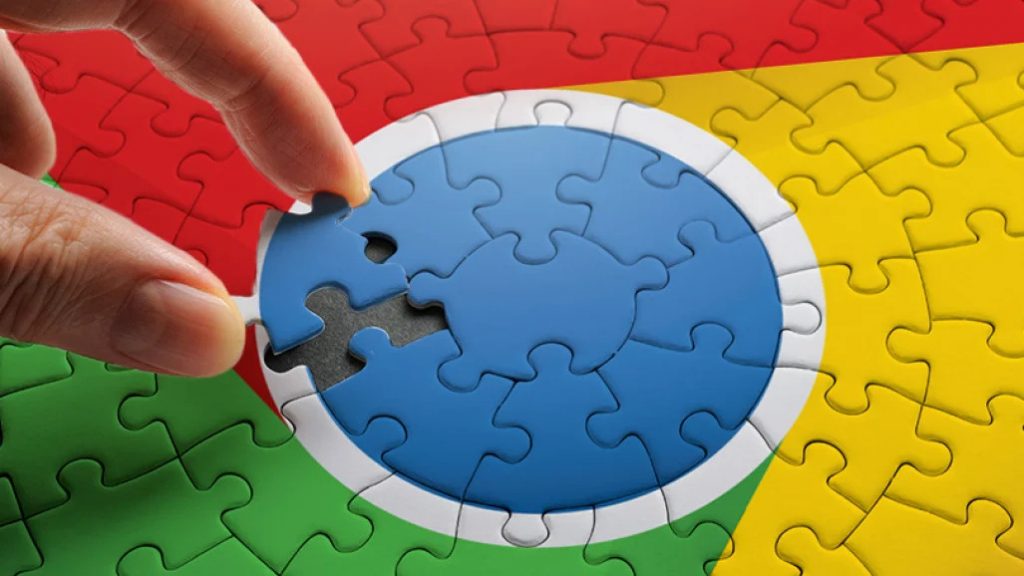
This is slightly hypocritical after the last suggestion, but having many extensions can increase RAM and also duplicate certain tasks. It’s common to accumulate extensions and then forget to disable them when they rarely get used again. So, to do this, head to the top-right menu and select Extensions. You can either toggle them on or off or remove them altogether.
Deactivate page preload
Another tip is to deactivate your page preload synchronization to help save some RAM. you can do this by heading to “chrome://settings/privacy” in the URL/search box and selecting “Cookies and other site data”. Scroll down to turn off the part that says “Preload pages for faster browsing and searching”. This could potentially slow down your experience of Chrome for some sites, so just experiment with it yourself to see.








