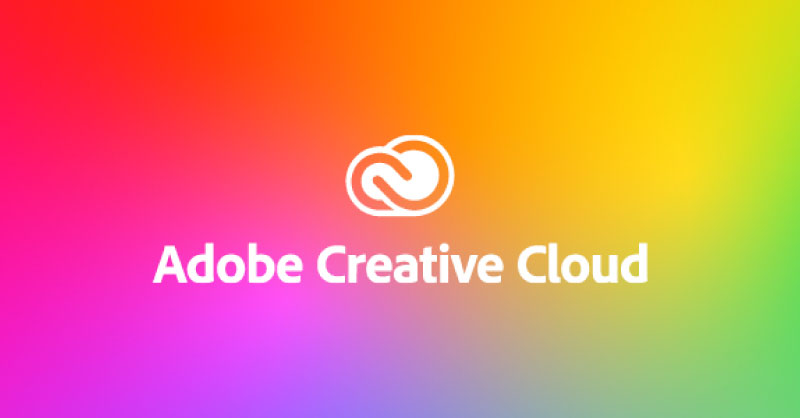Have you been using the Adobe Creative Cloud suite but no longer need one of their applications anymore? Do you want to free up some space on your laptop and Adobe is taking up a lot of it? Either way, there is a very simple way to remove adobe apps from your laptop and that is through the creative cloud.
What is Adobe Creative Cloud?

The creative cloud is an application that you download when paying for an Adobe subscription that places all of Adobe’s software in one place. By using the creative cloud you can uninstall programs, download new programs or update ones that you have already downloaded. It will tell you what programs are included in the plan that you currently pay for and displays their applications in three different tabs, desktop, mobile and web.
If you’ve been using an Adobe program like Photoshop, Lightroom or Illustrator for a long time, you may have forgotten that you have creative cloud installed.
How to uninstall or remove Creative Cloud apps

The creative cloud uninstaller is the best method to remove apps from your laptop, in order to do this, follow the following instructions:
- Use the search box on your laptop and type in creative cloud
- Once the app option loads, select it
- Select all apps on the left-hand menu
- Browse your installed apps and decide on the one you want to uninstall
- Select the more action icon located on the right of the app
- A drop down will appear, within this dropdown click uninstall
- Select one of the three options within the pop up box – Cancel, Remove or keep.
- Cancel: Cancels the uninstall. Remove: Removes the app notifications, alerts, interface settings, plugins, and other preferences. Keep: Retains the app notifications, alerts, interface settings, plugins, and other preferences
- When selecting keep or remove, your app will then uninstall.
How to uninstall creative cloud from your laptop
If you are completely done with using Adobe Creative Cloud, it may be that you want to remove it from your laptop altogether instead of the Adobe applications. This can be done by doing the following:
Windows Laptop

On a Windows laptop do the following:
- In the command panel type in programs
- Select add and remove programs
- When the program loads, search for Creative Cloud in the search box
- Click the uninstall button
- A pop up will appear confirming you want to uninstall the program. Click uninstall program again.
Apple Mac

To remove a program on an Apple Mac it’s done slightly differently than on a Windows Laptop. The instructions are as followed:
- Search for your application in the finder
- Once the app is located, drag it to the recycling bin.
- A pop up may appear to ask for your username and password to confirm deletion
- To permanently remove the app, load up your recycling bin and clear it
The above processes are the easiest way to uninstall or remove creative cloud apps from your device. Which device do you use? Do you have a preferred method? Let us know in the comment box below.