Everyone loves to stay cable-free these days. All of us wish to have devices without thinking about tangling ourselves in wires and cable. Especially when it comes to the internet, everyone wishes to have wireless internet. Not only does it allows you to connect smartphone and laptop, but also other smart devices like Google Smart Assistant, Amazon Echo, and other smart devices.
Most people are involved in online activities that require a wireless internet connection. For instance, if you wish to watch Netflix’s original series on your smartphone, you need to have high-speed internet along with Wi-Fi. If you subscribe to Cox internet, you can enjoy high-speed download along with optimal customer support. You can also get in contact with customer support, even if you are a Spanish speaker. All you need to do is click on cox communications en español for all your concerns.
If you wish to make cable internet wireless, here are some steps to follow.
Buy a Wireless Router

If you wish to create a Wi-Fi network at your home or in the office, you need to buy a wireless router. The device will allow you to broadcast Wi-Fi signals from the internet modem throughout your office or home. Most of the ISPs offer wireless routers for a nominal monthly charge. If you have never experienced setting up a Wi-Fi network in the past, it is the best and easiest option of all.
Buying your own router isn’t a big deal. All you need to do is do some research online, read reviews and buy it online on Amazon, Target, or Best Buy Store. However, if your modem comes with a built-in Wi-Fi router, you don’t need to spend extra money. Just follow the instructions given in the manual that comes out of the box.
Connect the Cables
Once you have purchased a wireless router, you need to connect to your modem. Simply take an Ethernet cable from your modem and connect it to the wireless router.
Connect the power cable to any electrical outlet for the wireless router.
Wait for at least a minute or half and ensure the lights on your router becomes idle.
Configure your router
After you have successfully set up the wireless router, now it is time to configure your router. Configuring your router also requires a unique password along with a wireless network name.
Simply open any browser on your laptops such as Opera, Chrome, or Microsoft Edge and enter the default IP address in the URL bar. Press enter. You will come up with a new page that can be configured by following the instruction given with the router package. Normally common addresses include 192.168.10.1, 192.168.0.1, or 192.168.2.1.
After entering the URL in the address bar, a sign-in page will appear on the screen. Now enter the sign-in details that come with your router’s manual. However, some routers use standard passwords and usernames.
Router’s settings will appear on your screen where you need to find and select the network name set. Make sure to choose a unique network name. It must be different from the names you are getting in the list (appearing because of nearby Wi-Fi networks)
Find the network password setting on the admin page and choose the encryption option. You can use various types of encryption. However, the most secure one is WPA2 which is recommended by tech and security experts.
Enter a unique password that is difficult to guess. Choose a strong password that contains small and upper cases, numbers, and special characters.
Your setup is almost complete. All you need to do is find save settings and click on them.
Connect Your Device
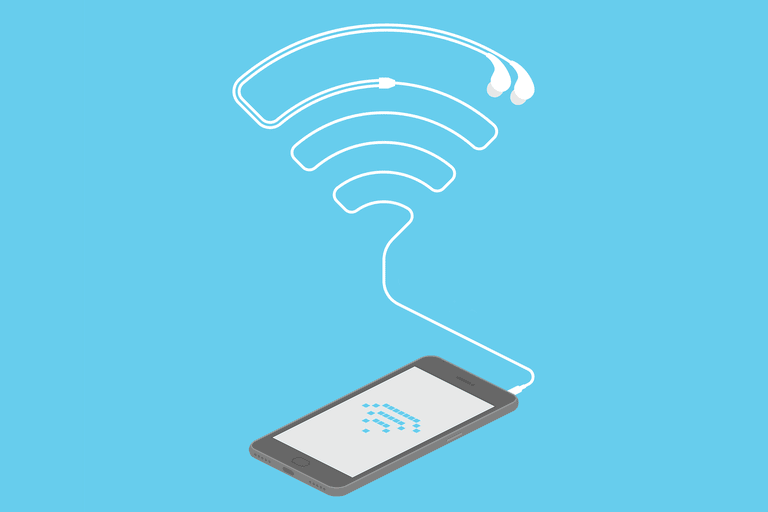
Setting up your wireless router is complete. Now you only need to connect your device to the wireless network. Open any browser and type in your favorite website to make sure the internet is working.
The process of connecting your device to a Wi-Fi network may differ from what type of device you are connecting. However, the basic settings are the same and you don’t need to be tech-savvy.
Locate your network settings and find the nearby Wi-Fi networks.
After you have located your network, select it and enter the password in the given box.
If the setup is successful, you will be able to open any website. Type google.com in the address bar to ensure your Wi-Fi network is working perfectly.
Congratulations, you are now ready to do all the activities online you like to do. Be it surfing, gaming, downloading, or streaming movies and TV shows in HD.
Summing Up
Setting up wireless internet at your home or in the office does not require much effort. But do make sure that your wireless router is placed in the center of the room where signals can reach out to every nook and corner. However, if you find poor wireless signals due to a larger area, you need to buy a WiFi extender, which can help you to cover a greater coverage area. In case, if you are facing a slower speed, try contacting your internet service provider.








