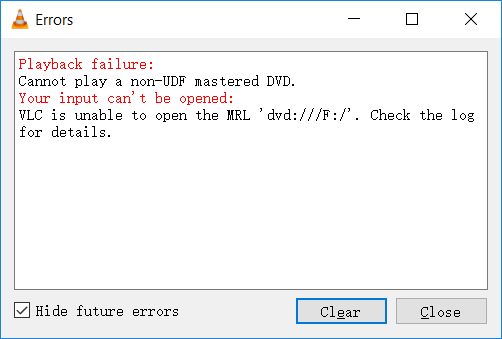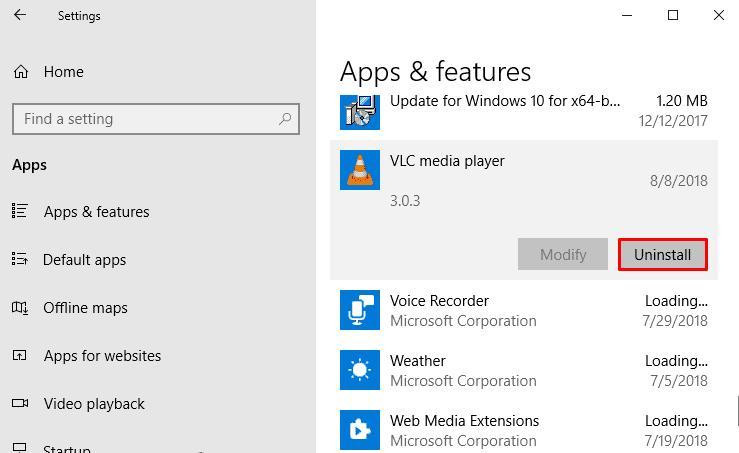VLC is one of the oldest and most popularly known media players so few bugs can come and go. It can be downloaded easily from the internet. There are a couple of platforms that can help you download this player easily. It supports a wide range of audio as well as video file formats.
From the ones you download to the ones you record, you can play them all using this single application. However, there are times when a few files don’t open. This includes MRL sound, Bluray, show or network stream.
Tips to try when a dialog box prompts, “VLC is unable to open MRL”
1. Restart your computer
This is not specific to VLC. it could be any software or application that you are running. This refreshes your system and makes sure that corrupt or incompleteness that cause hindrance in opening your file is eliminated. This is not a solution, however, it is better to start simple and check if things can be fixed easily.
Most of the time, an issue like this arises in downloaded files. When the file is not located on your computer, a part of the file that you are trying to open might have been corrupted or missing. This might prevent the file from opening. The following tips will help you open a file that shows error or difficulty while opening using VLC media player.
2. Check the source file
In most cases, the issue might be due to the source media file. The first tip that we would suggest is to check if the source file is complete and not corrupt. To check for this, try playing the media file using some other media player.
Copy the URL from which you are trying to play, paste it on your browser and try playing it using a different media player. If the file doesn’t run even on the other media players, then probably, the error is with the source file. In this case, you have to look for an alternative source file.
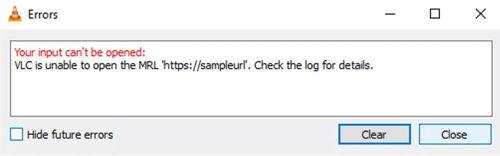
3. Putting the Firewall off
The firewall in some cases might also prevent access to the media file. You have to turn off the Firewall to open the file using the VLC media player. For this, Open up the settings, either using the shortcut, “Windows key+I” or by using the search box.
In the settings, search for Windows Defender Firewall. Select the file to see if the Windows Firewall is On or Off. If the Firewall is active, turn it off by clicking on, “Turn Windows Firewall on or off” from the left side of the screen.
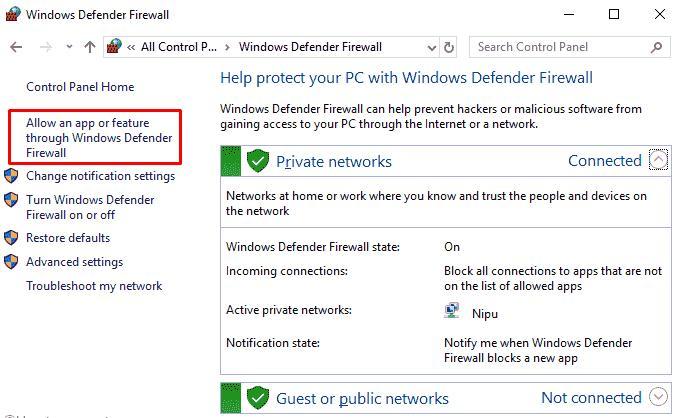
After turning off the Firewall, check if the media file you tried to open works. If you still face the same error, then you can turn the firewall on and exempt VLC from the list of applications that firewall defends. You can do this by searching for the firewall. Once you open this, click on “Allow an app” option.
From the list, select VLC to allow it to communicate over the Firewall. You can restrict this further by checking boxes from “Private and Public” options. By doing so, you allow both authentic as well as non-secure sources to work. Click OK and close the window. This can also help eliminate the error issue faced while opening the MRL file.
4. Putting your antivirus off
In a few cases, the antivirus you use may stop the opening of your file. Different types of anti-virus have to be put off using different steps. For instance, if you are using Windows security, then you will have to open Settings from which you will have to pick the “Update and security“ option.
Select windows security and then “Virus and threat protection”. Within which you have to select the Manage settings option. Put off the real-time protection. Close the tabs and try opening your desired file to check if it works.
Start – Settings > Update & Security – Windows Security – Virus & threat protection > Manage settings
If you are using any other file, other than Windows Defender, look for the disable or turn-off options from the anti-virus software to stop your antivirus from preventing the opening of your file. Following which, you have to check if the issue with VLC persists.
5. Uninstall and reinstall VLC
There are a few cases, where a few sub-files in VLC might be corrupted. To make sure that there are no missing or corrupted files, you can uninstall the application and reinstall it again.
Search for the VLC file from the list of Program files available on your computer, RIght click and select the “Uninstall/Change” option. Proceed further by accepting any dialog prompts that pop-up. Further, if your computer prompts for a restart, then restart your computer. Once it is done, download a fresh file of VLC. you should download from official websites and the latest version to avoid any bugs and errors.
You can simply use the above-mentioned link to download the latest version of VLC. this makes sure that no files are corrupt or missing and your media player is working just fine.
After reinstalling the new version, try if the file of your choice opens in VLC. in most cases, the issue would have been sorted out by now.
6. Claim Ownership of files
If you still find the issue with VLC that prompts, “VLC is unable to open MRL file”, then the last thing you can try is to claim ownership of the file that you are trying to open. As mentioned earlier, this issue is mainly faced by media files that you have downloaded. So to sort this ownership issue, right-click on the media file that shows the error. Click on the properties option and open the security tab. Click on the advanced button in the permissions. On the box next to it, type, “Administrator” and select OK.
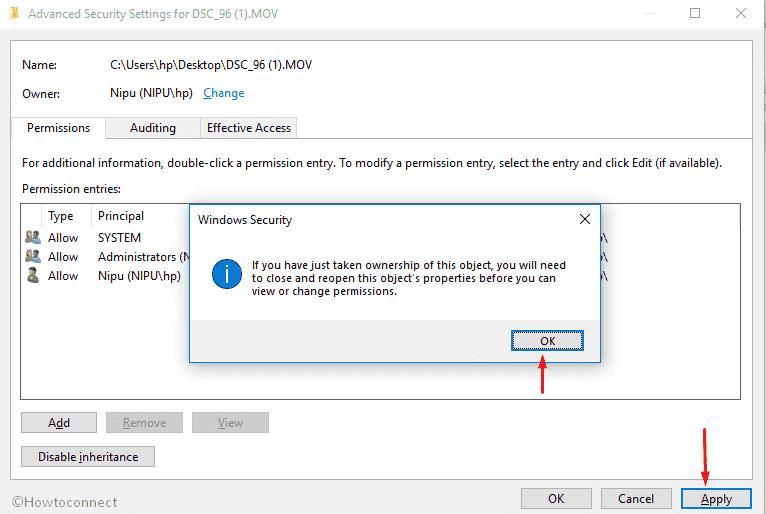
Check the box Replace all child object permission entries and Click apply.
Conclusion
Once you do this, recheck with the media file, if the issue has been cleared off. In most cases, the problem either occurs due to corrupt files. Reinstalling VLC and proper downloading of the media file can help in resolving the “vlc is unable to open the mrl” error. After every step, check if the file of your interest can play using VLC.
By following these simple steps you can overcome difficulties in opening an MRL file in VLC.