Discord is an application used by gamers which allows them to interact and chat over voice messages. It helps in communicating with players across the globe with its primary feature of sharing the screen with audio and video settings. But the Discord screen share no audio problem crops up often when the screen freezes and turns out to be black.
As you reboot your system, it tries fixing the corrupt driver problem that hinders the smooth running of discord application. Let us take you through other solutions that can fix the audio problems.
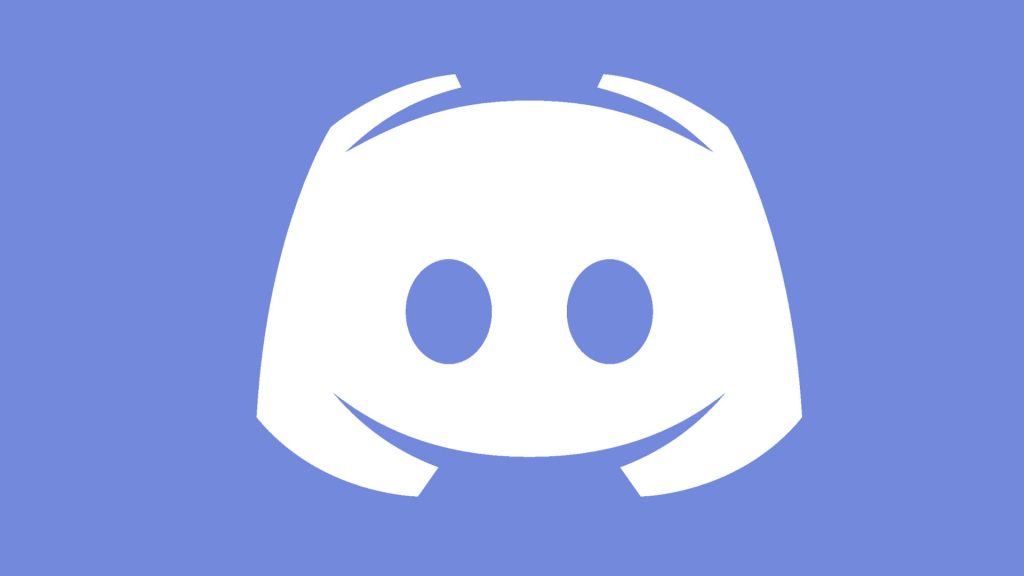 How does discord screen share no audio?
How does discord screen share no audio?
After troubleshooting the issue, common causes are listed below that can be the reason on Ubuntu or mac too. However, it may vary depending on the system’s configuration.
-
Incompatibility of audio driver
Discord requires using the sound driver and incompatible drivers fail to produce the required sound on the application. However, the sound issue may occur if audio drivers are corrupted.
-
Inappropriate use of apps or outdated apps
When using an outdated app or having app incompatibility problem with discord, the sound issue or other feature issues are common in discord.
-
Audio feature issue
The ‘Audio with the Screen Share’ is a commonly occurring problem in the beta version of the app. However, an update of the application may fix the audio issue.
-
Administrative access
As the discord app uses full screen, it requires administrative access on the system and this way, it may resolve the sound issue. Some elevated access to the app can resolve the audio share screen issue.
How to share audio on discord screen share?
Ways to resolve the problem
From corrupt or outdated audio drivers, the discord application can conflict with other apps on the system resulting from which the audio malfunctioning takes place. Though rebooting and uninstalling the corrupt file is one of the feasible solutions to try, others can also help.
1. Reboot system
This is one of the common solutions to resume normal functioning of the system. It also detects malfunctioning of other programs that might have conflicted with discord. After restarting, try to launch discord and play its audio.
2. Update Discord application
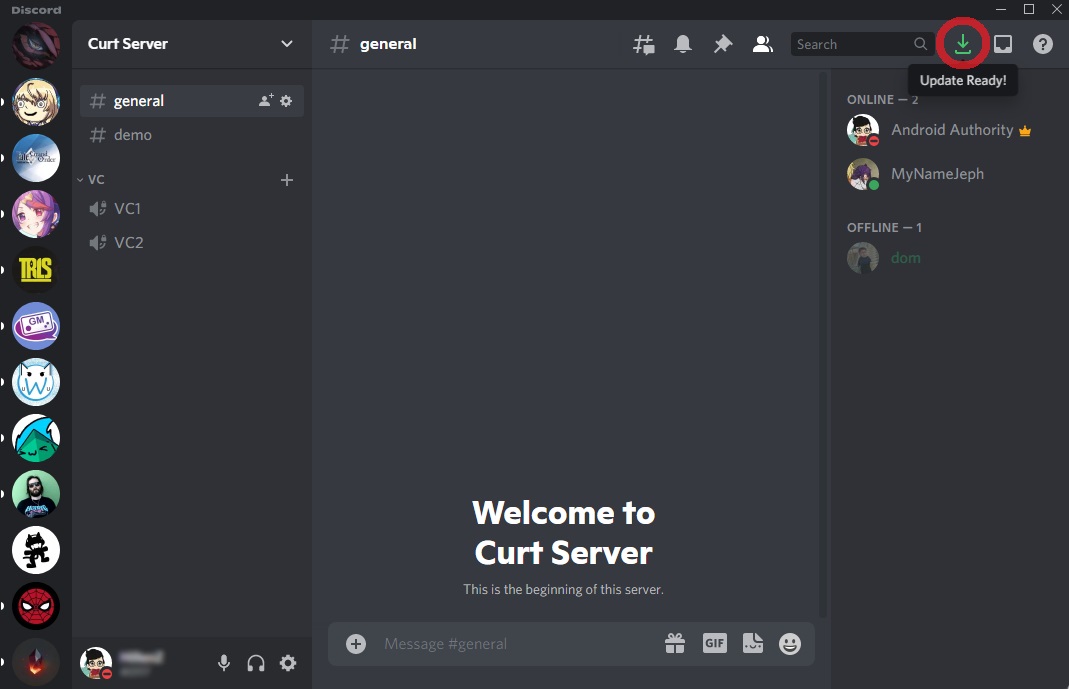
To do this, follow the steps below:
- Press Windows + R keys and type ‘%localappdata%’ and then press enter
- Discord option shows up, double click on it to run its exe file
- After the update process, try to launch the app again to fix the audio screen sharing issue
3. Grant administrative access
Run discord as administrator when it will use a computer resource that it cannot use resulting which the audio screen share problem crops up.
- Launch File explorer with Windows + E keys and click on discord. It is present in C drive as is default location
- Under the installation section, find the application and right click to check its properties
- Now, select compatibility tab following which check for the ‘run this program as an administrator’ option
- Now, click on apply to run discord as administrator on the system
4. Avoid full screen
The screen sharing utility will start to malfunction when users try to run the app in full screen mode. This is what happened when trying to launch discord, resulting from which the audio failed to transmit.
To fix the issue, try to open the app in minimized window mode. Before trying this, it is better to reboot the system. Adding to this, you can alter the game audio settings and adjust the sides for better chances of fixing the issue.
5. Add discord activity
Generally, discord detects users’ activity but when it fails to do so, consequently it fails to detect screen sharing. To fix it, follow as listed below.
- First, launch discord application and go to ‘settings’ option
- Under settings, click on ‘entry of games’ option
- Now, click on game activity and the ‘add the application’ to which audio fails to share and connect
- After adding application, it is easy to use it correctly
6. Update audio drivers
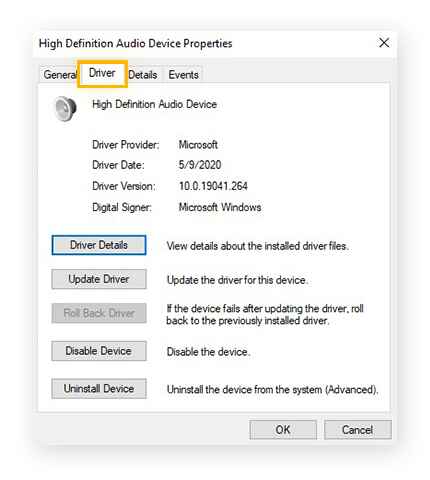
Reinstalling the audio drivers and updating it can help to restore proper functioning. As it is the main component of the OS and the app, it is better to use its latest version.
- Pressing Windows + R key, enter “devmgmt.msc” in dialog box
- In the device manager, choose Audio inputs and outputs category and right click on it
- Now, uninstall it and reboot system
- This is sure to correct the sound problem relating to discord app
However, other than uninstalling it driver, update it to use its latest version.
7. Reset audio settings
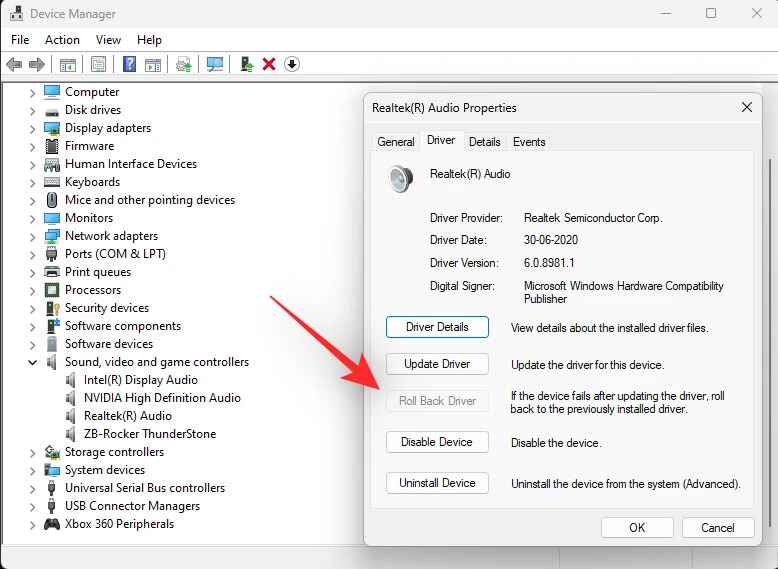
If none of the above works and still fail to get audio when using the app, try to reset the audio setting of the system. Correct configuration of the same can resume normal function.
Check – 1. Correct input device is selected
- Discord is correctly linked with microphone setup
To do the same, follow these steps:
- Open discord and click on ‘settings’ option
- Find voice and video and reset to default
- Click on “ok” option to fix the sound not playing problem
Why do discord screens share malfunctions?
The discord screen shares malfunctions and turns black in color when the app is installed incorrectly or when it is not loaded correctly on chrome or firefox. Also, if the mute button is toggled on, the audio fails to share on screen share. You can try sharing its video but if it still crashes, some faulty files are preventing smooth launch of the app.
You can check the games you have added to discord through the ‘game activity’ section. Also, check its compatibility with Discord that can result in the screen share issue. So, try to use the latest version of the app for its smooth functioning. In this regard, avoid downloading the app from third party sources. Try to download it from an authentic discord site for suitable functioning of the application.
Conclusion
So, by following the above mentioned steps, one can fix the discord screen share no audio problem. Make sure that you use the correct version of the app and it is compatible to run on the version of the operating system. With the basics set up correctly, it will be easy to resolve the issue without much technical influences.








