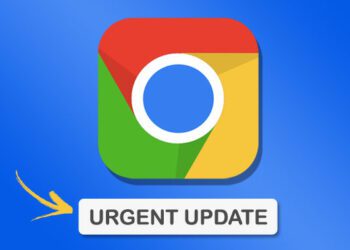You must have seen people writing with italics, bold, underline, and strikethrough texts in Discord, and felt amazed at how cool it looked. In fact, you would want to write in that really cool way too, but you are not really sure of how to do it.
Well, there is good news for you because here is all that you need to know about Discord text formatting. By the time you reach the end of this, you will also be able to add different colors and fonts to the texts.
So, let’s get started without further ado!
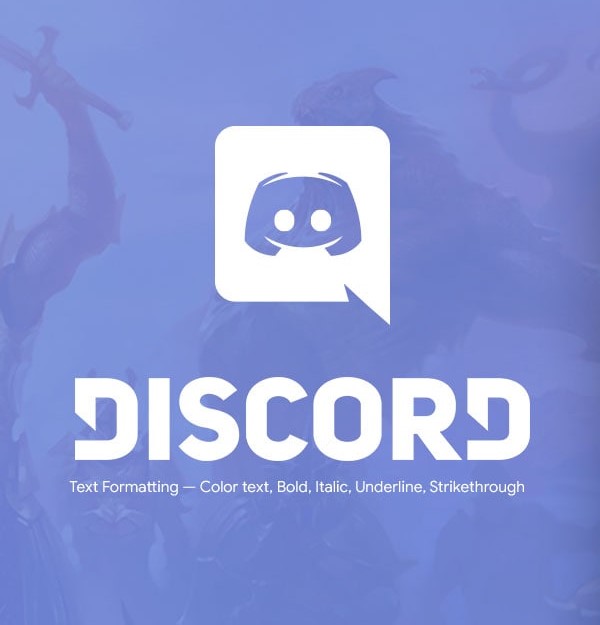 Text Formatting in Discord:
Text Formatting in Discord:
Formatting texts in Discord
Before learning discord text tricks or some discord bots tricks, you need to have some idea about what happens behind the scenes in this case. So, a lightweight and smooth engine starts operating in the background whenever a chat is started in Discord. Markdown is the name of this engine. This engine helps Discord to make the texts appear in the format that you want.
Since Discord text formatting generator is completely a text-based engine, it lets you use a couple of symbols at the right places to format the texts in italics, bold, underline, and strikethrough. All you need to do is add the right characters before and after the desired text to just change the format as you want.
Besides Markdown, Discord has added another feature named Highlight.js to help in code block highlighting for the specific texts inserted. As you now have a clear idea about how it’s done, let’s show you the ways to format texts in Discord.
How to get colored texts in Discord
You must have noticed how people add red, orange, yellow, green, light green, and blue colors in texts. Now, you can add text color by following the given technique:
You just have to add the code block color as shown.
Red: Add diff syntax and use dashes (-) before the colored text. Example: diff- This text is red
Orange: Add CSS syntax and include brackets [] around the text. Example: css[ This text is orange ]
Yellow: Use fix syntax and the text will be yellow by default. Example: fixThis text is yellow
Green: Use diff syntax and include a + sign before the text. Example: diff+ This text is green
Light green: Use CSS syntax and include quotation marks ” “ around the text. Example: css “This text is light green“
Blue: Use ini syntax and include [] around the text. Example: ini[ This text is blue ]
How to italicize texts in Discord
When you want to have italicized texts in Discord, simply insert one asterisk (*) at the beginning and end of the message. Remember that you can only see the formatting after sending the message.
Example: ‘*The text has been italicized*’ would come up as ‘The text has been italicized’ after sending.
How to make texts bold in Discord
You will have to put two asterisks (**) at the start and end of the messages to make them appear as bold texts after sending.
Example: ‘**The text has been made bold**’ would come up as ‘The text has been made bold’ after sending.
How to get texts underlined in Discord
Underlining is another way to add prominence to your texts, besides making them italicized or bold. You will have to put two underscores (__) at the start and end of the messages to make them appear as underlined texts after sending.
Example: ‘__The text has been underlined__’ would come up as ‘The text has been underlined’ after sending.
Interesting Read: Solve Discord Awaiting Endpoint
How to get strikethrough text in Discord
Strikethrough text is simply about crossing out the text. It is usually done to emphasize that a part of a text that you want to delete without going ahead with actually deleting it. When you want to have strikethrough texts in Discord, simply insert two tildes (~~) at the beginning and end of the message.
Example: ‘~~The text has strikethrough format~~’ would come up as ‘The text has strikethrough format’ after sending.
Combining the different text formatting options
The thing about combining the different text formatting options in a single message is that only italics, underline, and bold formats can be combined in one message. You cannot combine these three formats with the strikethrough format.
So, you will have to use three asterisks for creating italicized and bold text messages. For example: ‘***The text has italics and bold format***’ would show as ‘The text has italics and bold format’
You will have to use asterisks and underscores to send a text combining all the three text formats. For example: ‘***__The message has all the text formats__***’ would show as ‘The message has all the text formats’
Putting code blocks on the Discord messages
Code blocks are mainly used when you are collaborating on something, and have to share a couple of code snippets with others on your channel. You can also use these when you want to send messages having underscores or asterisks that would be identified as Markdown formatting by Discord.
You need to put backticks, also called grave accents, at the beginning and end of the texts when you want to put Discord code blocks in the messages. Code blocks can be used on a single line or multiple lines. Use one backtick (`) for code blocks of a single line, and inverted comma and backtick (“`) for multiline code blocks.
Using quote blocks on your Discord messages
Quote blocks are for quoting earlier texts or outside messages on a channel. The blocks will appear over the message to offer extra contexts to it. You can have multiline (>>>) or single line (>) quote blocks, just like code blocks. In addition to using the greater-than signs, you will need to use Shift+Enter for moving to multiple lines.
Conclusion
Now, you are well-equipped to use all kinds Discord text formatting. So, open Discord and put these ideas into test right now. It will not be long before others start asking you about how you get these cool formats to use in your messages.