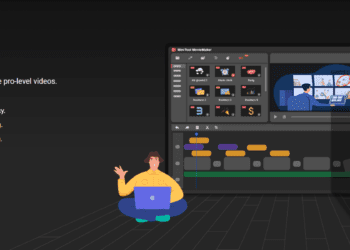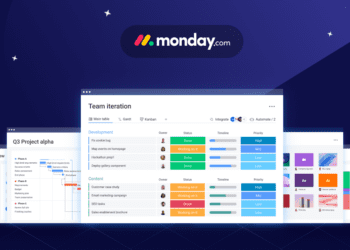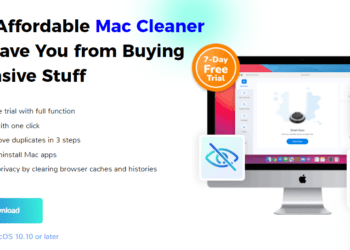Originally referred to as Wondershare Video Converter, the Wondershare UniConverter is an all-in-one media converter tool. Converting videos to more than 1000 formats at 30X faster speed without compromising on quality, UniConverter has been described by many as the most versatile media converting tools out there. Since its release in 2009, UniConverter has been able to convert video files of almost all major formats. There is no denying the fact that in all these years, Wondershare Uniconverter has worked tirelessly to comply with the latest trends of media conversion. Along with various built-in tools of the Wondershare UniConverter, what makes the software popular is its ability to burn data to optical discs.
How to Convert WMA to MP3 using Wondershare UniConverter?
Interestingly, Wondershare UniConverter is a freeware available both for the Windows and Mac platforms. It also supports batch conversion of your favorite media files. Moreover, the tool also permits you to convert media files by just uploading the URL of the content. Even with all these highly advanced functional modules, UniConverter maintains a simple user interface. Here is the list of steps with the help of which you can convert WMA to MP3.
Step 1- Add WMA files to UniConverter
Install and launch Wondershare UniConverter on your system. Click on the “add files” button from the convert option. Browse and add the WMA files of your choice. Note that the files from the connected device can be added by expanding the drop-down options.
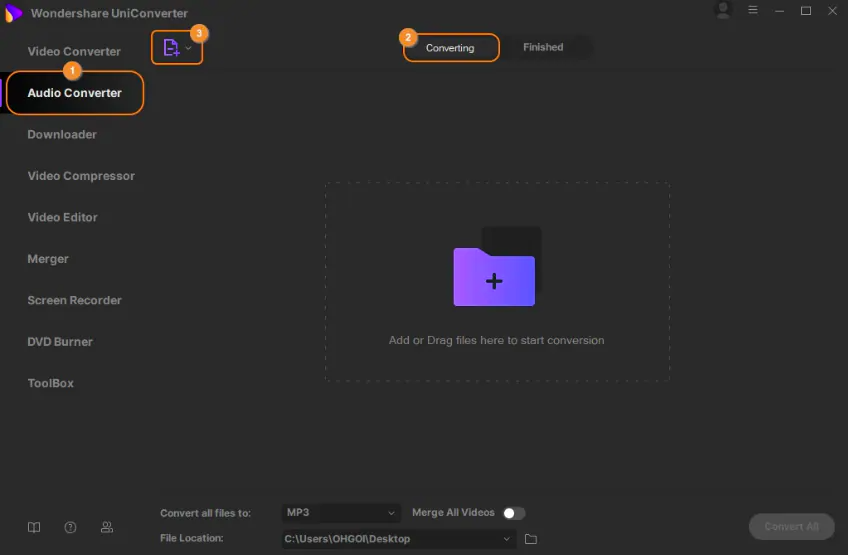
Step 2- Select MP3 as the output format
You can check the output format supported list by opening the drop-down option. From the audio list, select MP3 and the quality of the file as needed. You can even select the device specific format so that it is easier for you to play the files on a certain device.
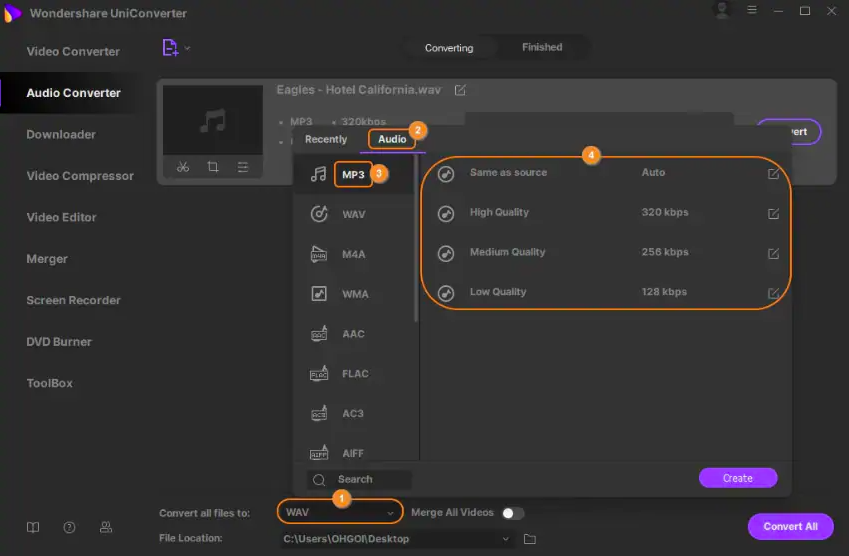
Step 3- Convert WMA to MP3
In this step, you have to click on the convert all option to convert WMA format to MP3. The output tab of the UniConverter would provide you with the download location of the file you have just converted and downloaded. Interestingly, you can also use the converted tab to manage and transfer multiple files at once.
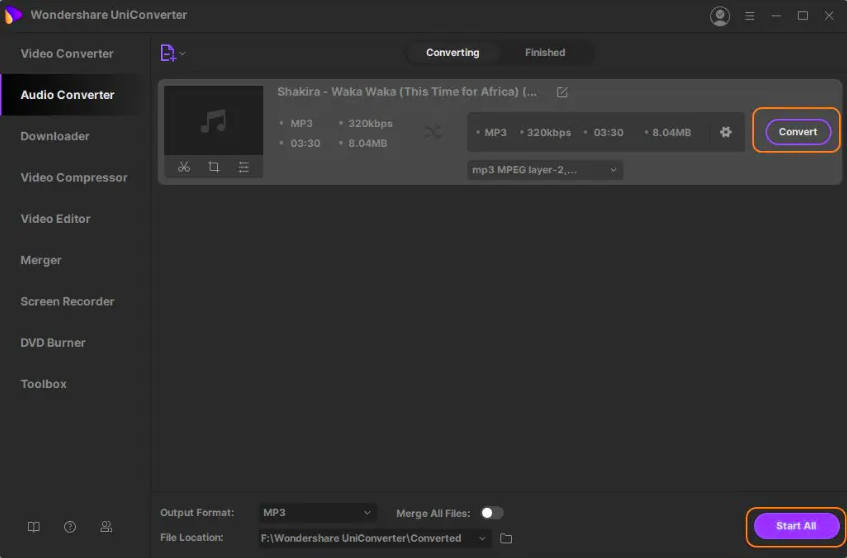
Media conversion capabilities of UniConverter
As mentioned earlier, UniConverter debuted in 2009. Since then, it has been able to maintain its popularity levels with great precision. Hence, it is evident that through all these years, UniConverter has been able to comply with the latest trends of media conversions. For instance, it facilitates 30 times more conversion speed than other similar media conversion tools. With UniConverter, your options are not only limited to audio and video files. It even lets you convert image files which are quite fascinating. On the other hand, if you have supported devices like Android phones and Smart TVs, the tool makes it possible to create video files in their native formats for effortless playback.
Burn media
In case you want to have a hard copy of your media files, UniConverter allows burning of media files. It can burn audio and video files to physical discs like DVDs and CDs. On the other hand, if you are on the lookout to digitize your media library, you just can’t look past UniConverter. Interestingly, it also comes equipped with its own browser-like extension to download and capture video from a vast number of websites. What’s more, it can even download the subtitles of YouTube videos.
All-in-one editing tool
There is no doubt that Wondershare UniConverter is an all-in-one video editing tool. It allows you to execute more than just converting videos. With UniConverter, you can trim a video, add or edit subtitles, apply filters or effects, put texts or watermarks. Interestingly, you can do all these things without even downloading it on your PC. It has an online version with the help of which you have to just upload the media files for editing and conversion. Moreover, you can compress HD video without sacrificing its quality in the process.
Conclusion
Well, it is evident from the above discussion that Wondershare UniConverter is indeed one of the most practical media converter tools available nowadays. It has vast capabilities which appeal to today’s generation. And you’ll be amazed to know that Wondershare is offering a hefty discount of 40% on all their products. So convert files with UniConverter and realize its vast potential.