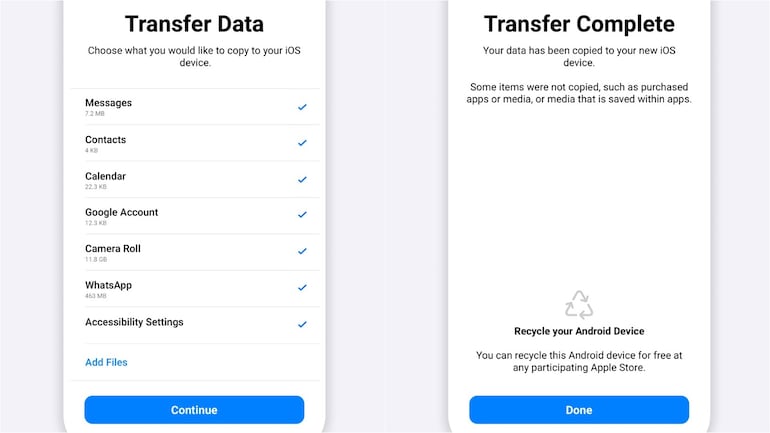Users have been impatiently waiting for the functionality that allows Android-to-iOS transfer since WhatsApp released the upgrade for moving iPhone WhatsApp to Android some time ago.
The wait is finally over! Recently, WhatsApp launched a function that enables you to move WhatsApp conversations from an Android device to an iPhone using the Move to iOS app. However, one of the most frequent complaints from consumers attempting to utilize this functionality is that they need to factory reset iPhone before using the Move to iOS WhatsApp transfer.
In this post, you will learn about the common problems you might face while transferring WhatsApp. Also, it will give you the ultimate solution to this problem.
Move to iOS WhatsApp not Working? Problems You Might Have
We may easily move from Android to iOS with the aid of the Move to iOS app. You might want to use the Move to iOS to move WhatsApp data from your Android device to your new iPhone, such as the iPhone 14. However, users may occasionally experience issues with Move to iOS WhatsApp not functioning.
So, here are some common problems you might face:
- Get stuck at final importing backup- When you just go to the final step, importing WhatsApp backup will suddenly get stuck at 90% or at the very beginning, that’s totally frustrating.
- Factory reset iPhone before using Move to iOS– If you have not finished setting up your iPhone yet, you may start over and utilize the Move to IOS app WhatsApp. However, if you have already configured your device and wish to import your data again, you will need to factory reset your iPhone.
- Need to delete some data to decrease the file size, or it would fail when transferring– Moving a lot of data from one phone to another is necessary. Move to iOS App won’t function if you’re attempting to move more data than your new iPhone can accommodate in its storage.
- Some data is not transferred completely- Not all WhatsApp data will be transferred to the target iPhone successfully. Sometimes you will find out that WhatsApp stickers are left out or other data are not fully transferred.
How’s Next? What’s The Best Alternative to Transfer WhatsApp?
You may use iToolab WatsGo – WhatsApp Transfer Backup & Restore to transfer WhatsApp between Android and iOS like never before if you wish to update or switch to a new smartphone. It guarantees a safe and efficient method of moving data. You may always rely on WatsGo to limitlessly transfer WhatsApp from Android to iPhone, regardless of your own Android brands. You now have an additional method for immediately moving WhatsApp from one Android device to another.
This section explains how to move WhatsApp from an Android device to an iPhone. But, first, let’s learn some simple steps to accomplish it right away.
Step 1. Download & Install, and Launch WatsGo
Click the download link to start the WatsGo installation right now. Then, select WhatsApp from the left panel after a successful start, and choose “WhatsApp Transfer.”
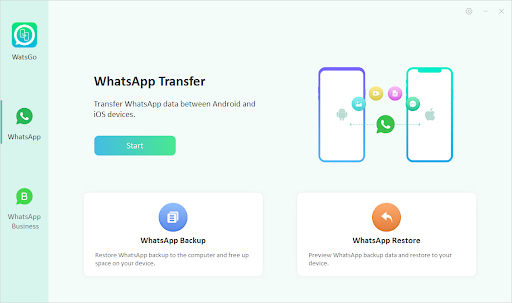
Step 2. Connect Your Android and iPhone
After that, you must attach your source and destination devices to the computer. Additionally, you may change the source and target devices by clicking the arrow to switch the two devices. Finally, the application notifies you that the target device will be overwritten after a successful connection and asks you to make a backup in case any data is lost.
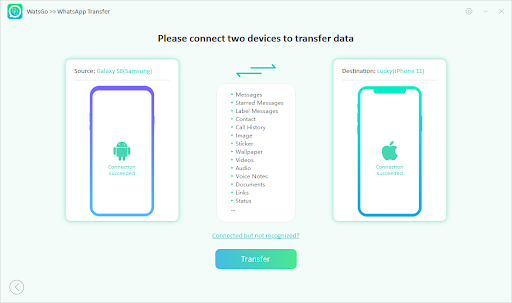
Step 3. Backup and Obtain WhatsApp Backup on Your Android
The first action after a successful connection is to back up your WhatsApp data on the target Android device. Follow the prompts to backup, or select history backup if you have already done so with WatsGo. Once you have manually backed up your WhatsApp data, the application will begin to get that backup. The next step is to activate your WhatsApp account on your Android device. To do this, carefully follow the instructions. Make sure to enter your WhatsApp account on the target iOS device after the account has been authorized.
Step 4. Generate WhatsApp Backup and Restore to iPhone
You are now at the stage of data creation. Wait a bit, and the Android WhatsApp backup will be transformed into the iPhone-compatible format. Then, the target device will receive the backup data from WhatsApp.
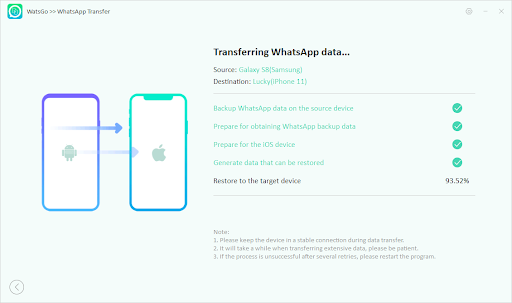
Step 5. WhatsApp Transferred Successfully
You will finally see the success interface, indicating that WhatsApp has been completely transferred to the iPhone. Your iPhone will now restart once again. Again, verify that WhatsApp has been fully transferred.
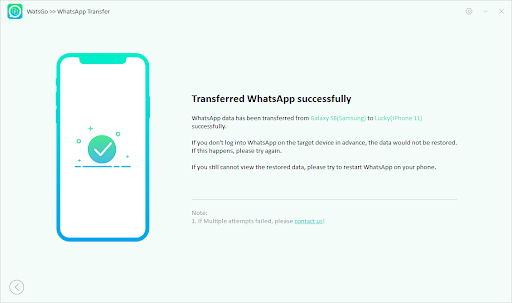
Highlights of iToolab WatsGo
- No need to factory reset iPhone
- The high success rate of WhatsApp transfer
- Support to transfer extensive data without any deleting
- Support more than 6000+ devices
- Fully compatible with iOS 15 and Android 13
- iPhone 14, iPhone 14 Plus, iPhone 14 Pro and iPhone 14 Pro Max are well supported
You may fully benefit from iToolab WatsGo – WhatsApp Transfer, Backup & Restore to back up WhatsApp to a PC easily. In addition, you may examine the list of backups in your backup history and choose any backup to restore to your iPhone or Android. When you want precise information, that would be simpler.
You may choose a backup at any time from the list of backups you’ve made in the past with iToolab WatsGo. Your time will be saved, and your efficiency will increase. If you’ve ever backed up using iTunes, iToolab WatsGo makes it possible for you to see the history of those backups. Including iOS and Android devices, you may rapidly restore an iTunes backup to your target device. Data from WhatsApp will be backed up locally on your PC. Please check that your machine has adequate space. If there is no room, it won’t back up correctly.
From the list of backups you’ve already created with WhatsApp Transfer from Android to iPhone 14, you may pick one at any moment. Your efficiency will rise, and you’ll save time. If you have ever made a backup using iTunes, you may view the history of those backups with iToolab WatsGo. You can quickly restore an iTunes backup to your target device, which includes iOS and Android devices. Local backups of WhatsApp data will be made on your PC. Please make sure your computer has enough space. It will not back up correctly if there isn’t enough space.
Summary
There is always a solution for any issues you may encounter when utilizing Move to iOS WhatsApp. First, you may download a free trial of iToolab WatsGo to use on your PC. Additionally, it is free to use for backing up WhatsApp on an iPhone. Finally, you may buy the full version to enjoy many more premium features.